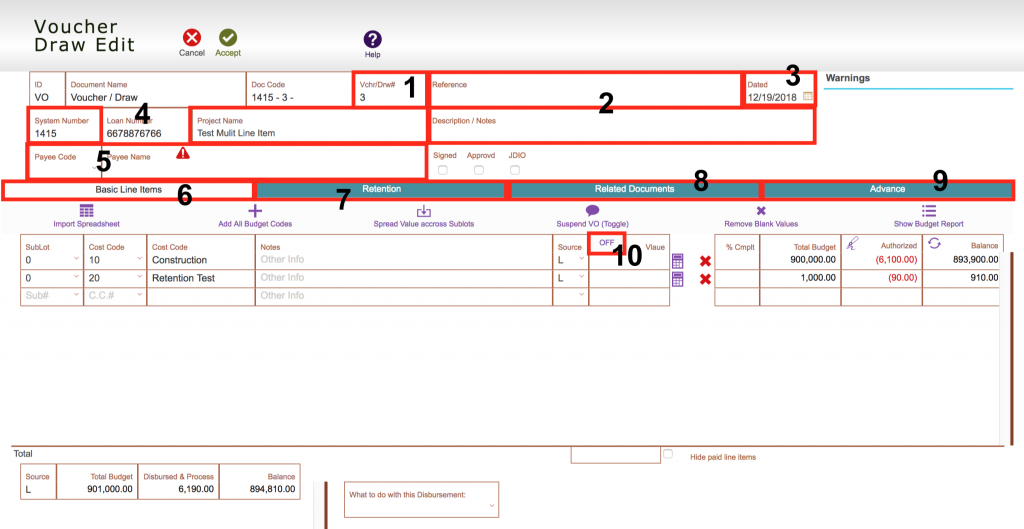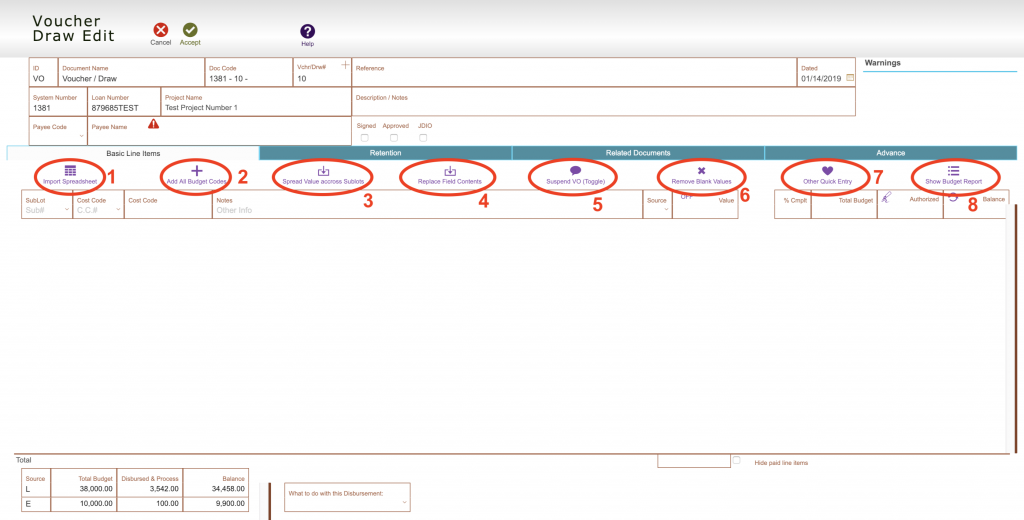Guide Steps
General Overview of Fields
- Vch/Draw# – The number of the voucher/draw, can manually enter or click on the field to auto-enter the number based on previous numbers
- Reference/Notes fields – enter in any note or reference pertaining to the entire draw, there are also individual line item notes and invoice fields
- Dated – auto entered, but can be manually over written
- System Number and Project Name – can also be modified if want to change the draw for another project
- Payee code and Name – the main payee for this draw, can also enter a different payee on a line basis
- Basic Line Items – enter in the line items if you do not need to have any separate payees aside from the main one on top
- Retention – where retention can be adjusted or entered on a per line item basis
- Related Documents – where documents, lien waivers, and preliminary notices are attached and tracked for this draw
- Advance – allows you to attach a separate or joint payee on a per line item basis, show break down of draw by sub/lot or fund source, and see the approvals
- OFF/ON button – select this to just tab through the value column
1
Overview of Buttons
- Import Spreadsheet – Import a budget from a Fund Control template or an excel spreadsheet, click HERE for details
- Add All Budget Codes – Adds all the budget codes for a project or allows you to choose specific sub/lots
- Spread Value Across Sub/lots – Spreads a value equally across sub/lots of a project guide is HERE
- Replace Field Contents – Replaces all the fields on all the line items with the value of the field you are in
- Suspend VO (Toggle) – Turns on and off suspending a voucher/draw
- A suspended voucher/draw can not be paid until it is unsuspended, is not included in reports, and has no financial validations
- Remove Blank Values – Removes all line items with a blank value
- Other Quick Entry – Takes to a value only quick entry were retention can also be entered
- Show Budget Report – Shows the line items of a budget and they can be added to voucher/draw individually by clicking the plus button next to them
2