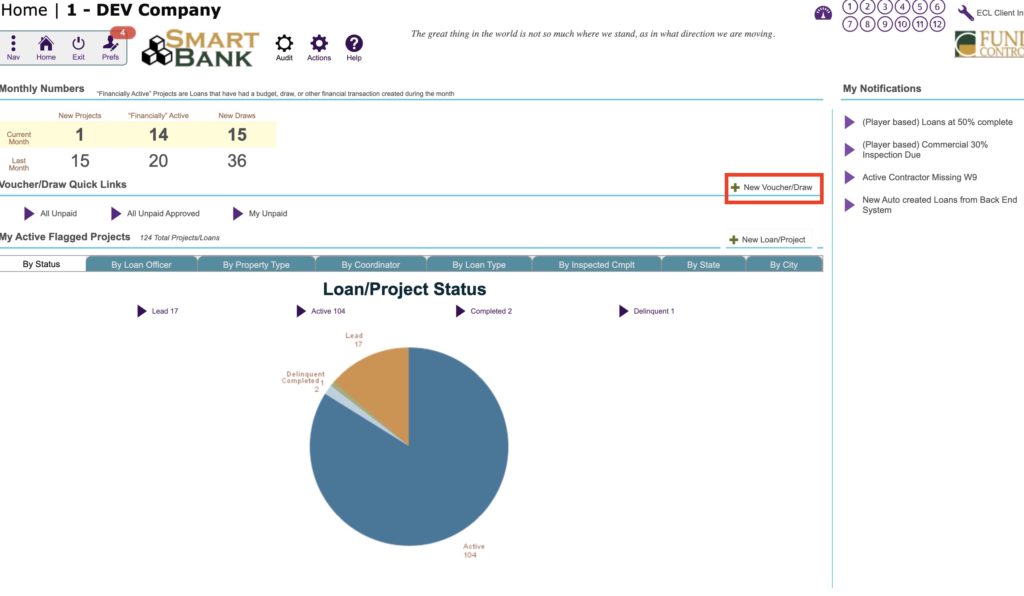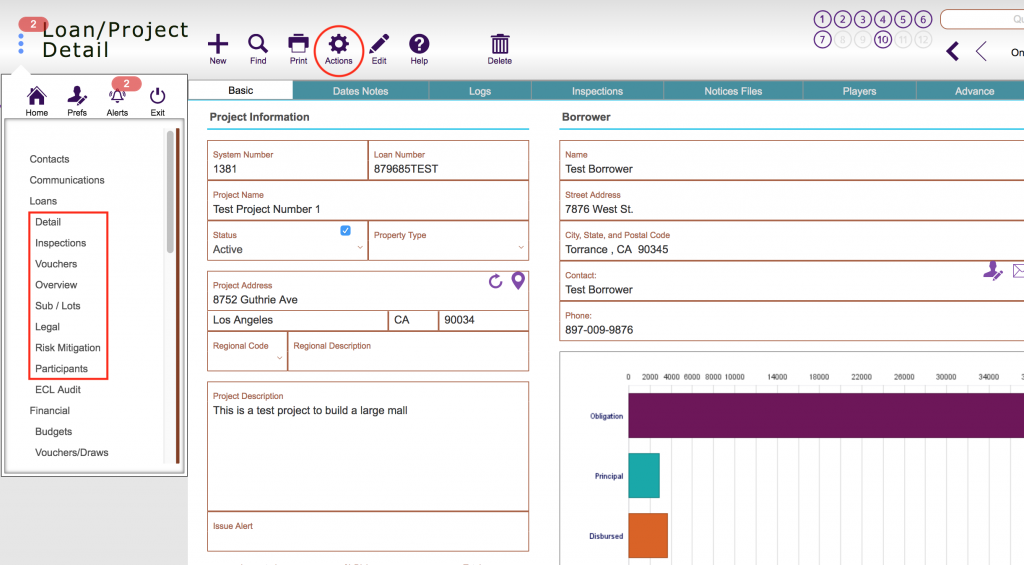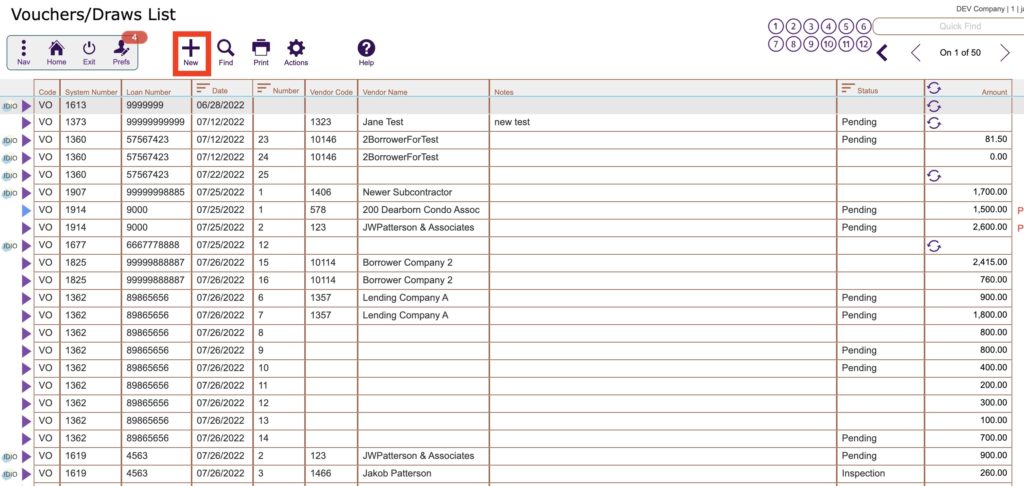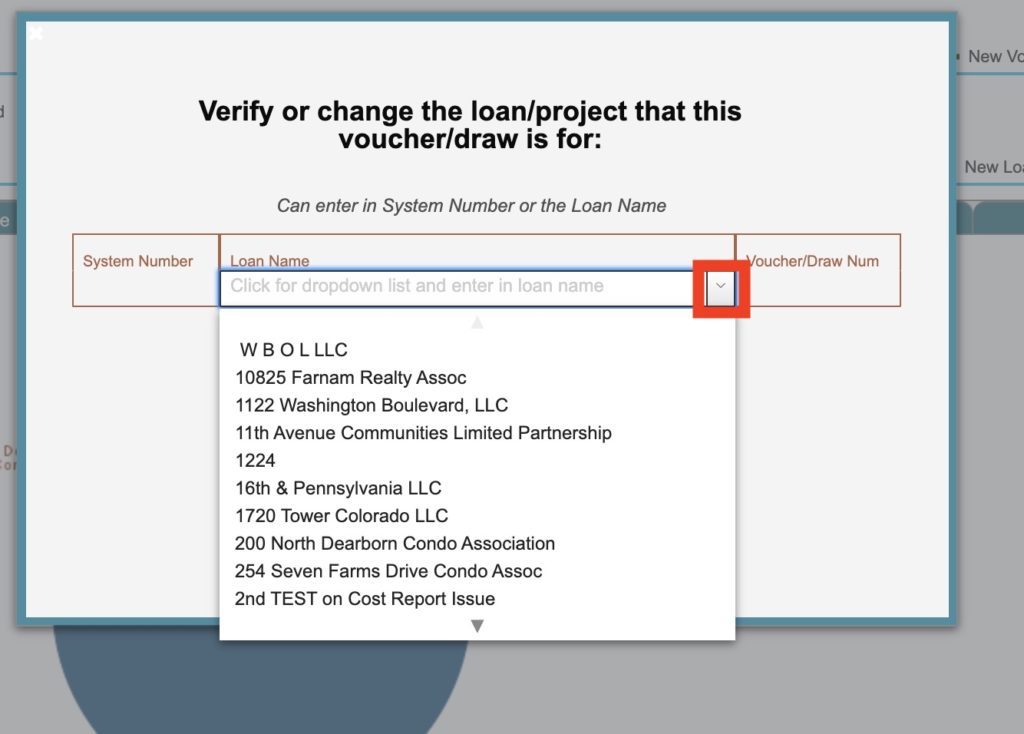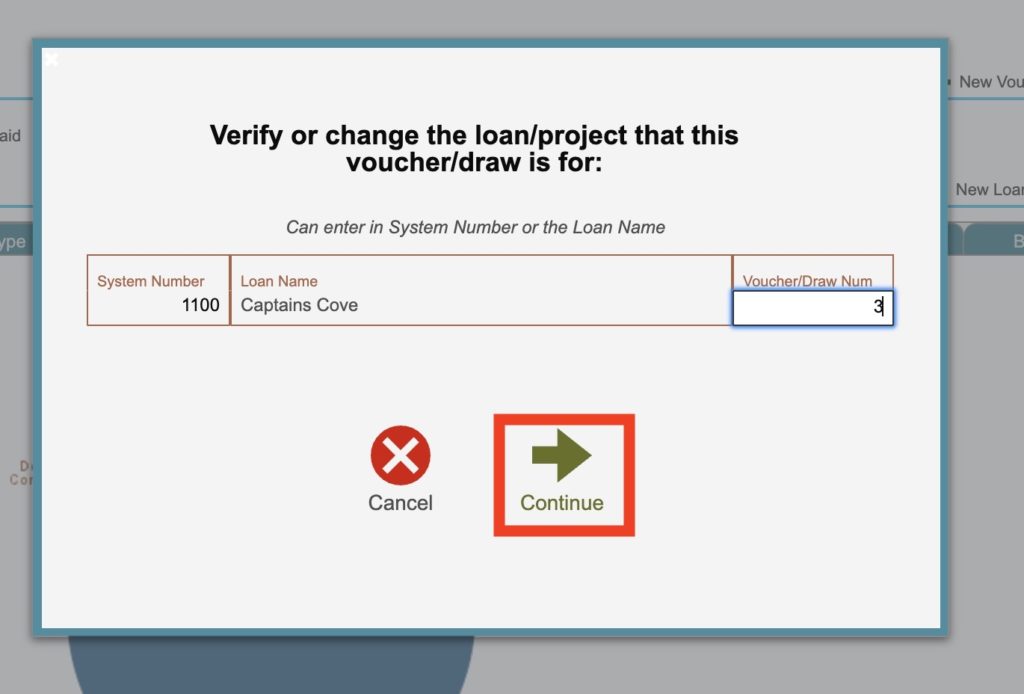Guide Steps
Multiple Ways to Create a New Voucher/Draw Request
Or you can find the desired project for the draw and in any screen under the loans section, click the Actions button and select Create New Voucher/Draw
In the next screen click Yes and then click OK
Next click the drop down if you want to create the voucher/draw for a different project that is listed, you can also start typing the name of the project as well:
After selecting the project hit the TAB key on your keyboard to update the Voucher/Draw number and then click the Continue button
Enter in the desired line items, voucher/draw number, any notes, retention, documents, lien waivers, etc. on the draw
Here is the guide on all the different areas of a Voucher/draw
Once done click the Accept button