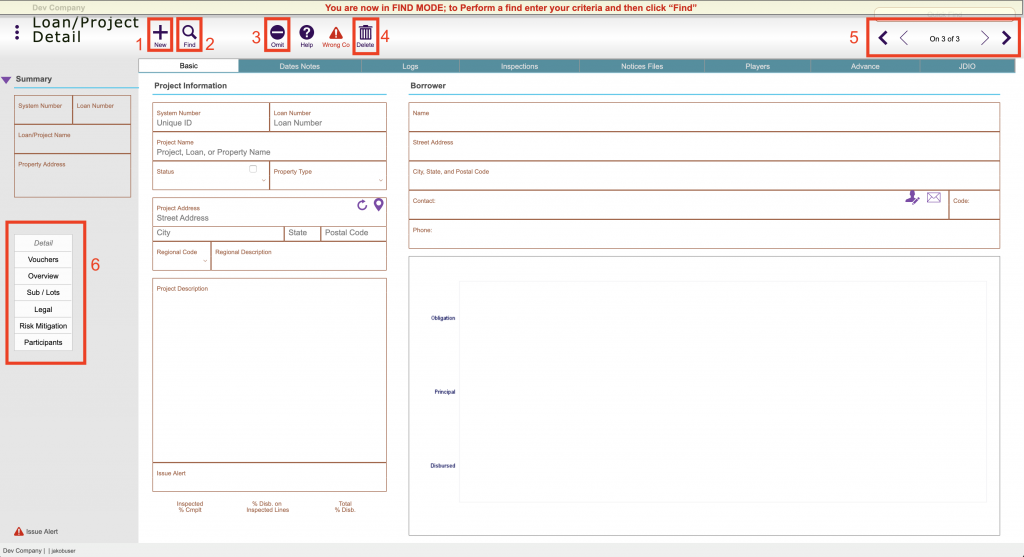Guide Steps
There are a large number of ways to find items in Fund Control, you can find just a specific group of items, or use the omit function to omit items from your search
- New – Will create a new Find Record that you can use to Expand or Omit items from your search/query
- Find – Will perform the search/query that you have setup
- Omit – Used to Omit the items that you have entered (button will turn Orange with activated)
- Delete – Will delete the Find record that you have created
- Record Count – This is the number of find records that you have that make of the total search criteria
- Navigation – These are different screens available to also navigate to use in creating your search criteria – full guide explaining this HERE
1
For example, if you wanted to find all your loans, but not include commercial projects and also not anything tied to a specific Loan Officer you would:
- First enter Find mode in Loans Detail and leave everything blank since that is going to first find all your projects, click the New button
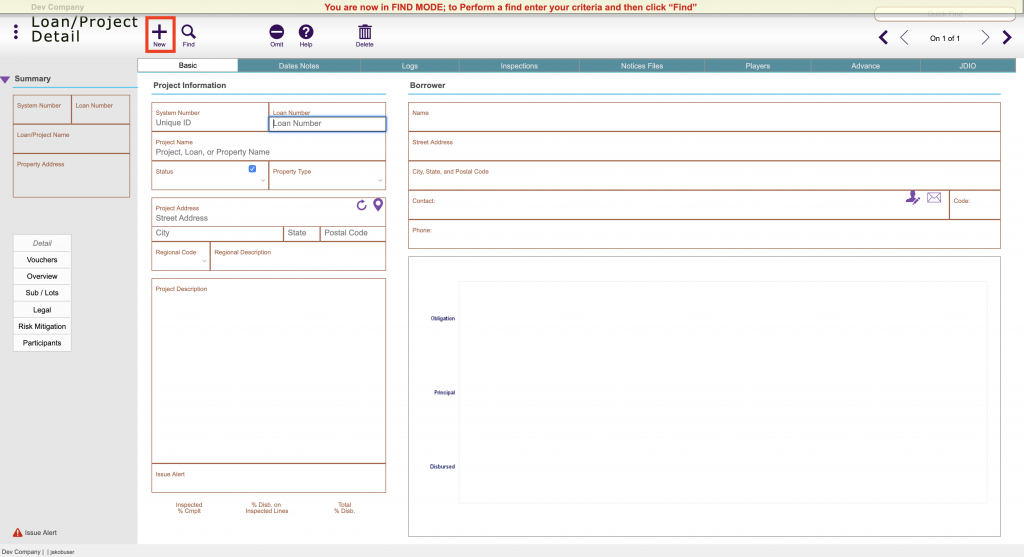
- In this new Find record, click the Omit button and enter in Commercial as the Property type, this will Omit all the Commercial projects from your first find, click New
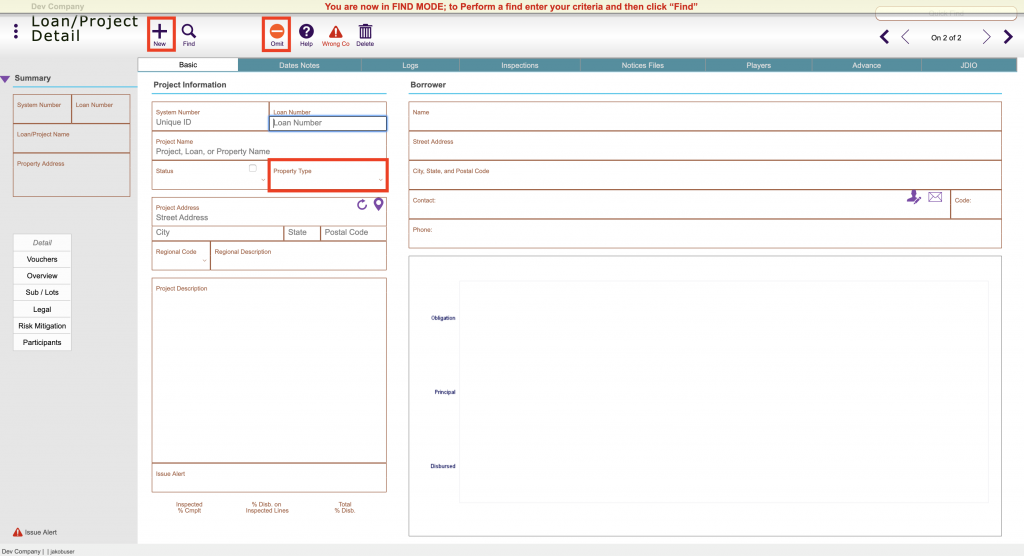
- In this new Find record go to the Players tab, click Omit, enter in Loan Officer for the Player Name, and the Name or Contact Code of the contact that you want to omit their loans. Click Find
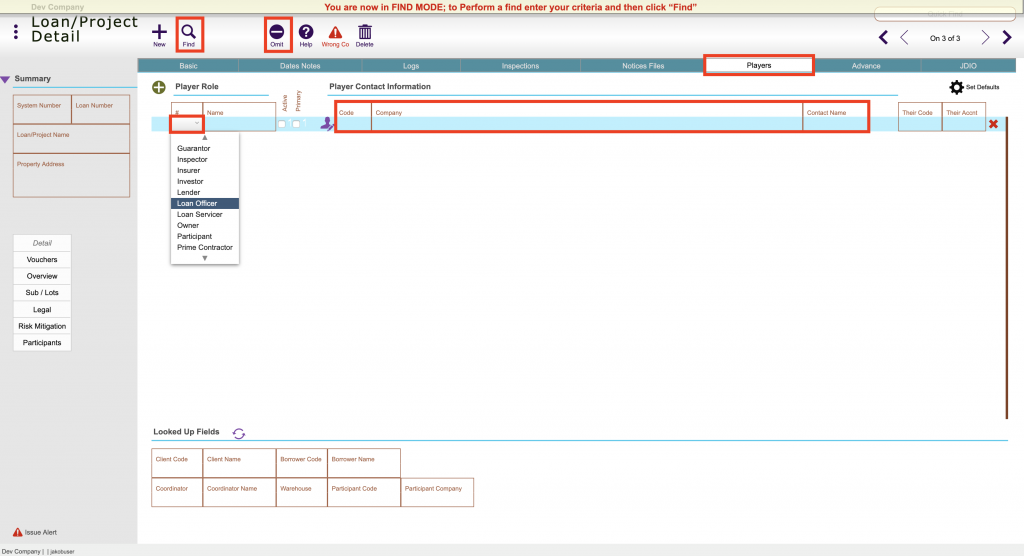 This will find all your projects but omit the commercial property types and any project tied to that loan officer that you selected.
This will find all your projects but omit the commercial property types and any project tied to that loan officer that you selected.
This is just one example, but you can use the same logic to find anything in Fund Control
2