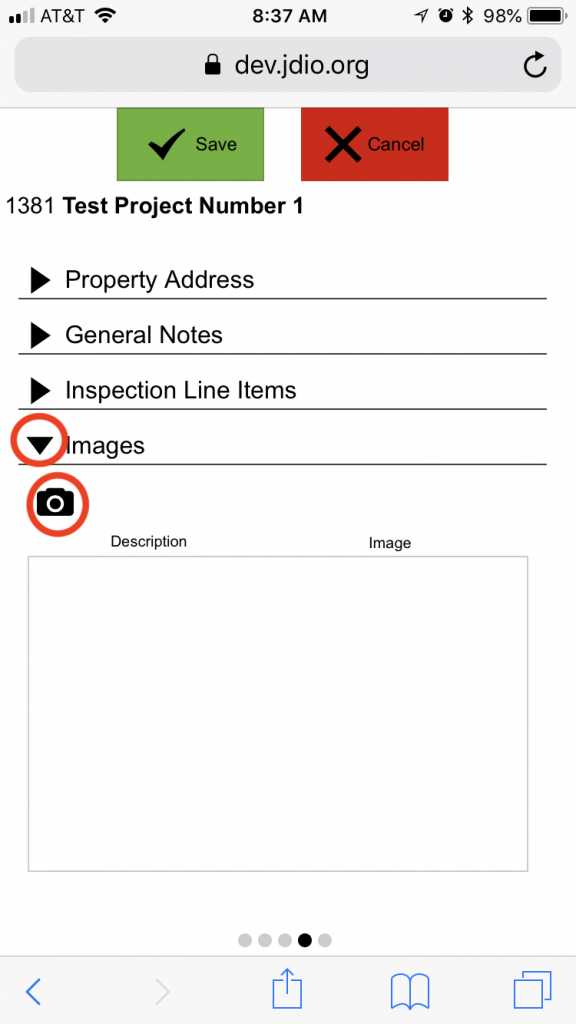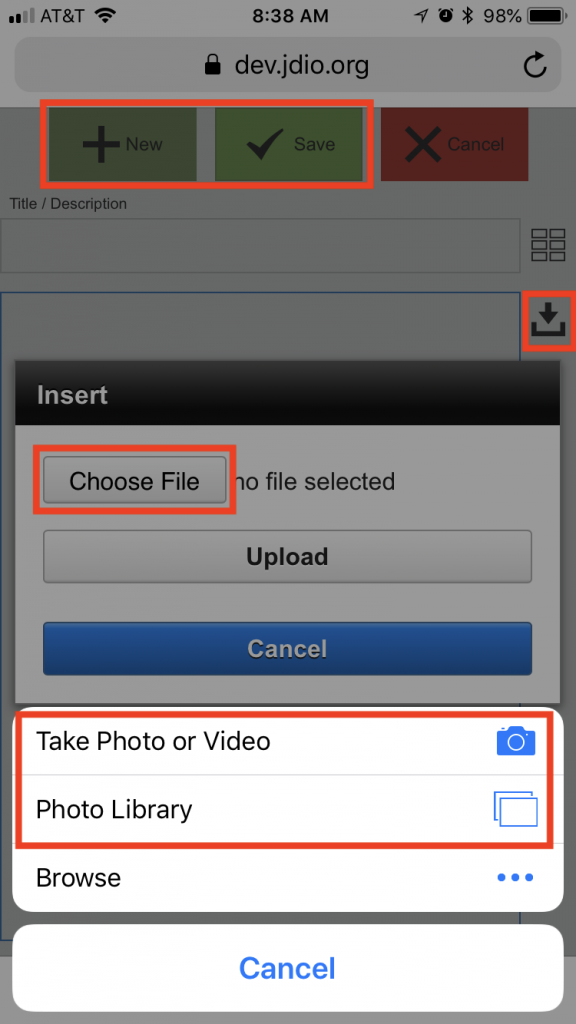Guide Steps
Select the desired inspection request, click the Gear icon, and select Edit This Transaction
1
Tap the Upload Image button then Choose File button
Then tap either Take Photo or Video to take a picture on your phone and upload it or Photo Library if you have the photo saved already. Then click the Upload button
Type any Title or description for the photo, and click the New button to add another photo or the Save button if done adding pictures for that inspection
3