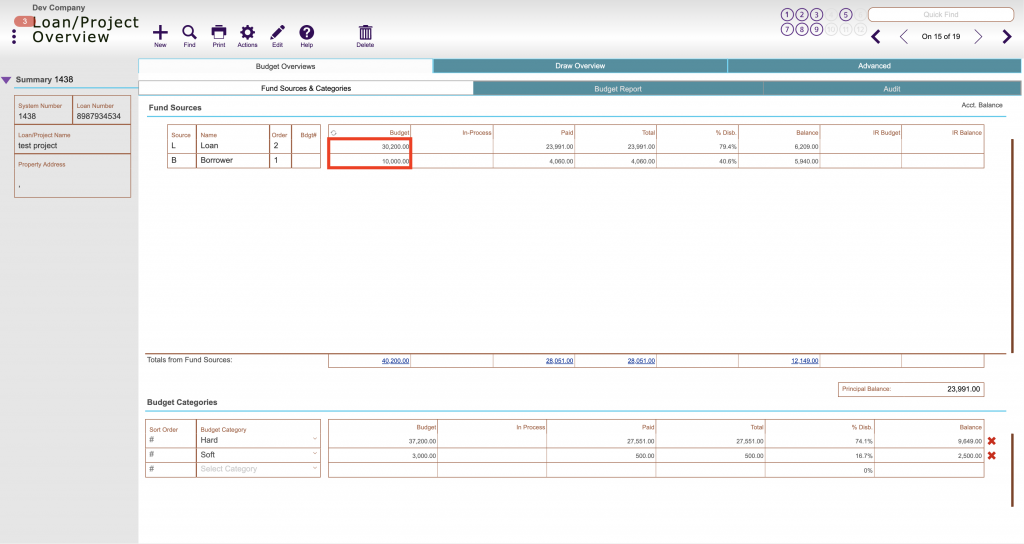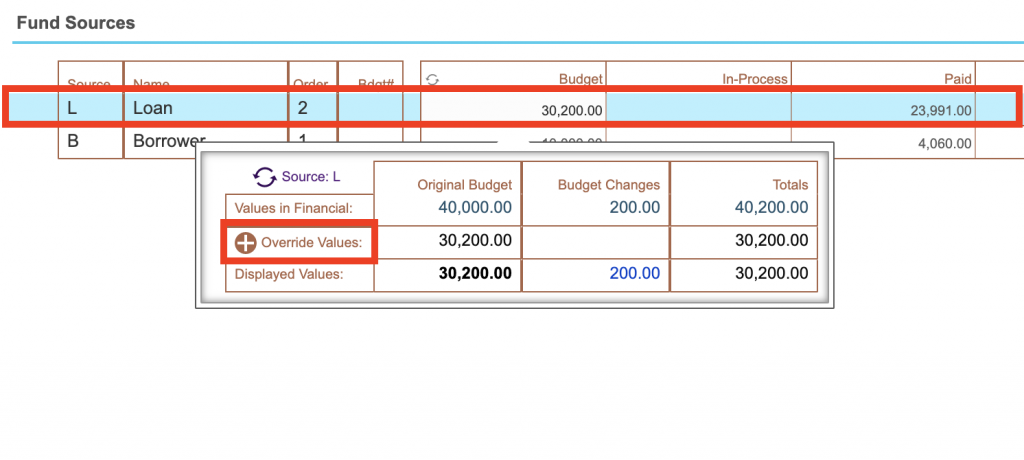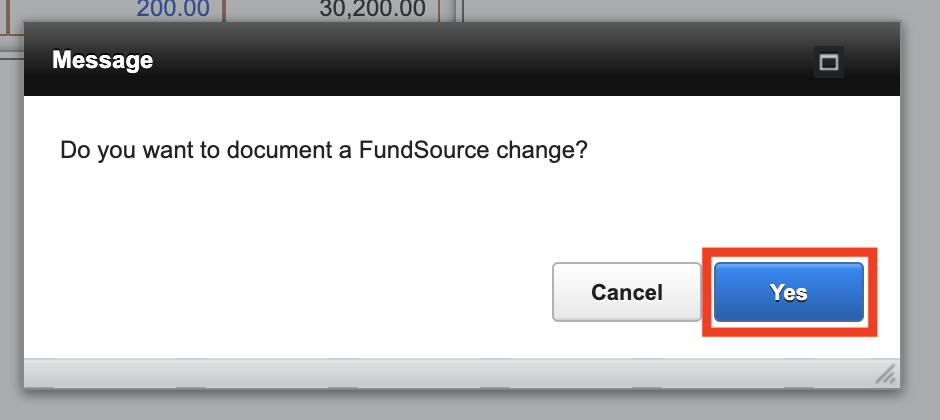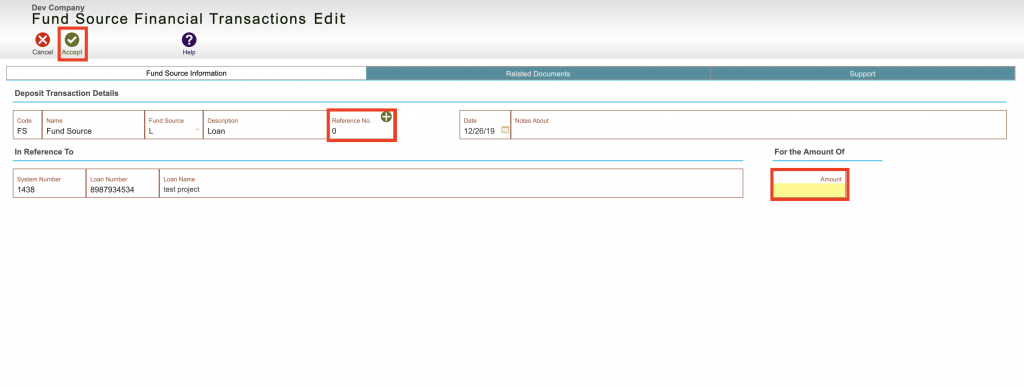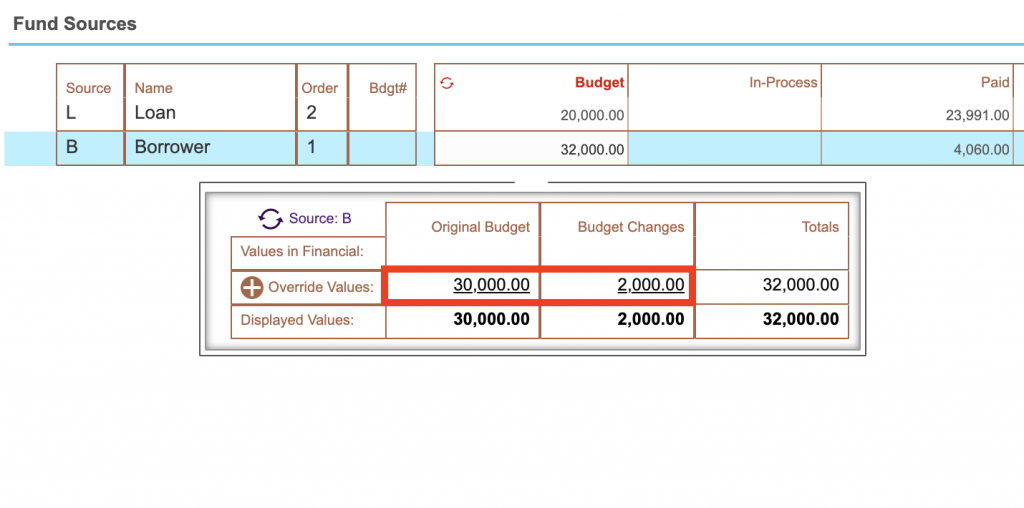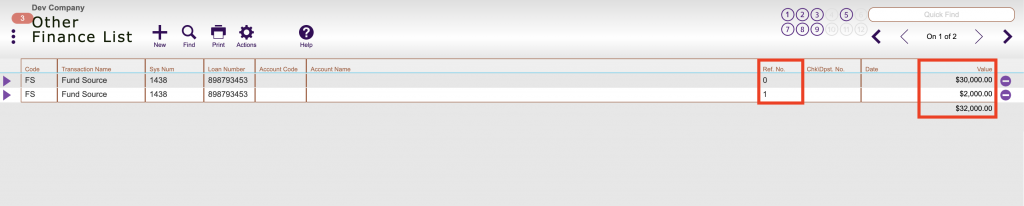Guide Steps
If your Fund Control Version is 800s13 Or Lower Use Other Adjusting Fund Source Guide
Navigate to the loans overview screen where the Fund Sources are listed and click on the Budget amount
To add a Fund Source amount click the Override Values button
You will have to create the original Fund Source amount for each Fund Source you have (the Highlighted option is the one you are currently creating the amount for)
The highlighted yellow area is where you enter in the Fund Source amount – if you are changing the amount (Reference number is greater than 0) you would enter in a negative or positive number reflecting that change
The Reference No. is 0 and this means that it is the original budget amount for this Fund Source (must have a Reference No. of 0 for any Fund Source to establish the initial budget amount)
Once done click the Accept button
When you click on the Budget number drop down for each Fund Source – clicking the underlined values are shortcuts to show the list of Fund Source changes
This is the listing of the Fund Sources – Reference No. of 0 is the original Fund Source value and then the changes are reflected afterwards
To decrease or increase the dollar amount of a Fund Source you follow the same steps and enter in your positive or negative number for that Fund Source.