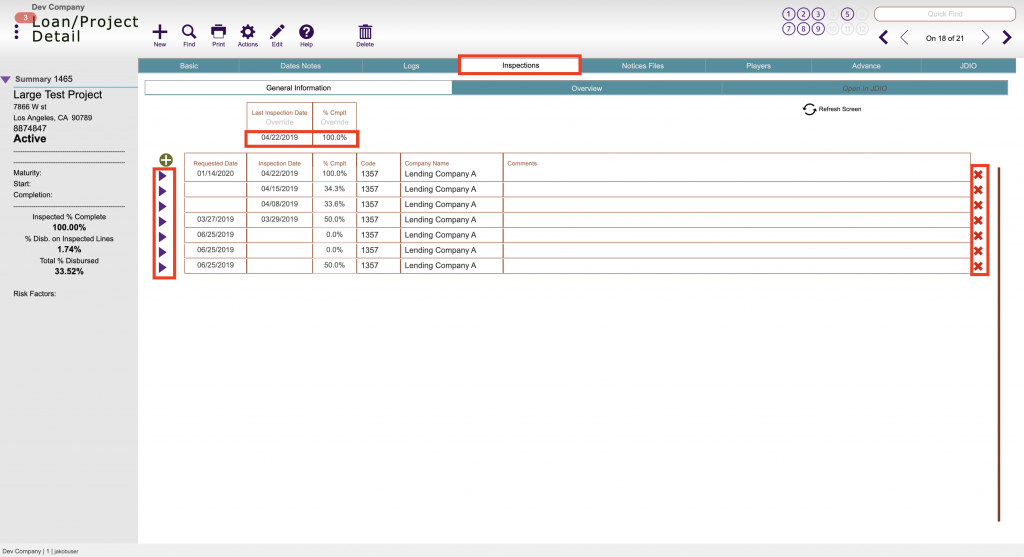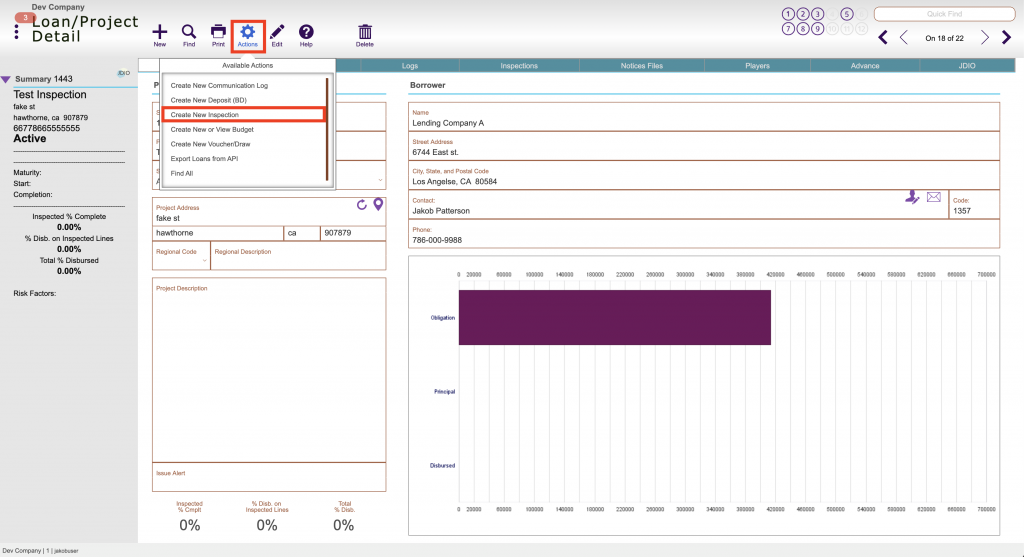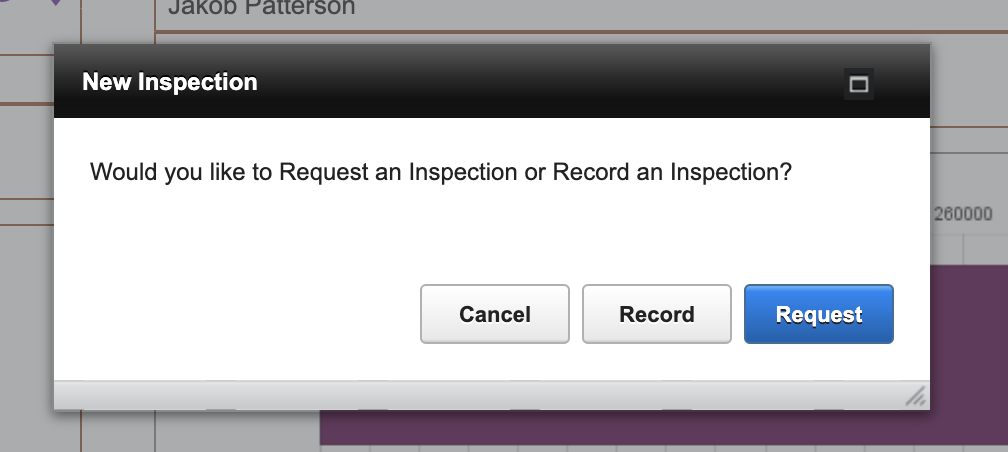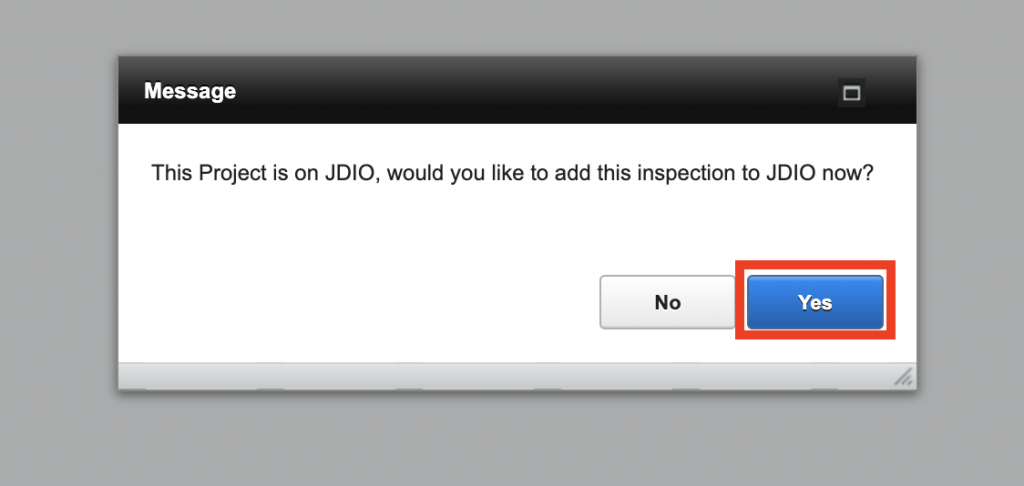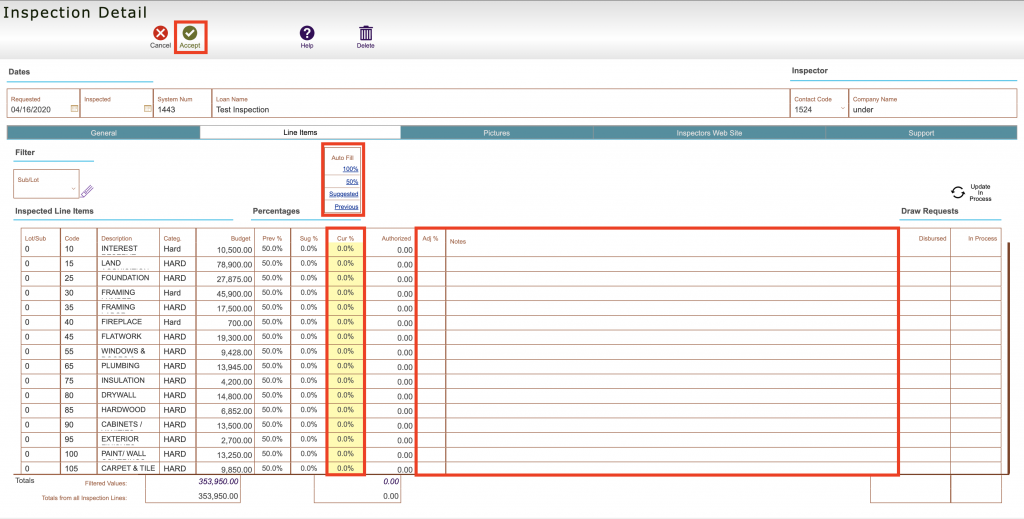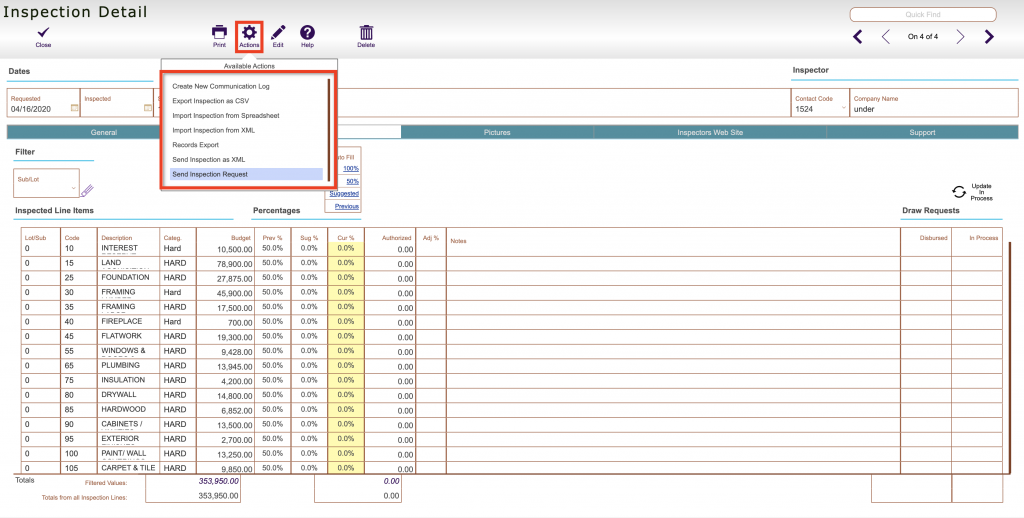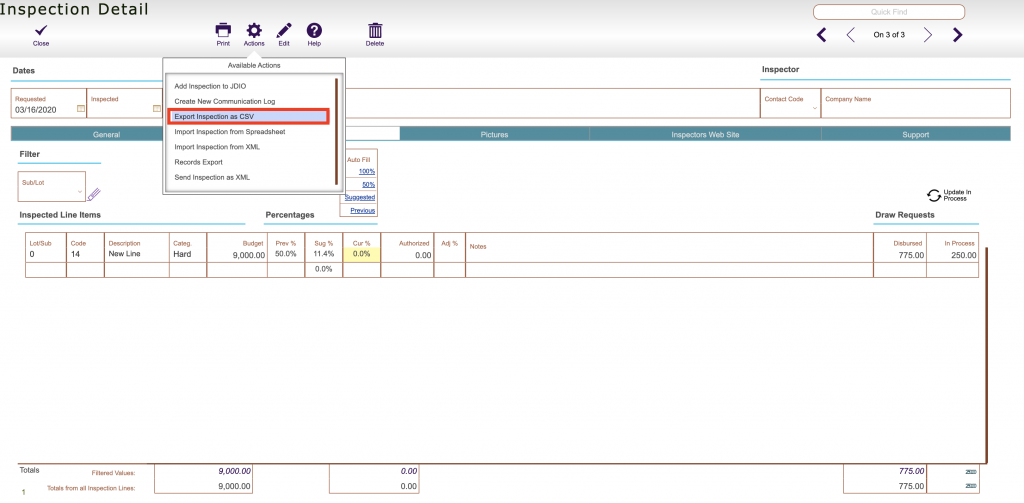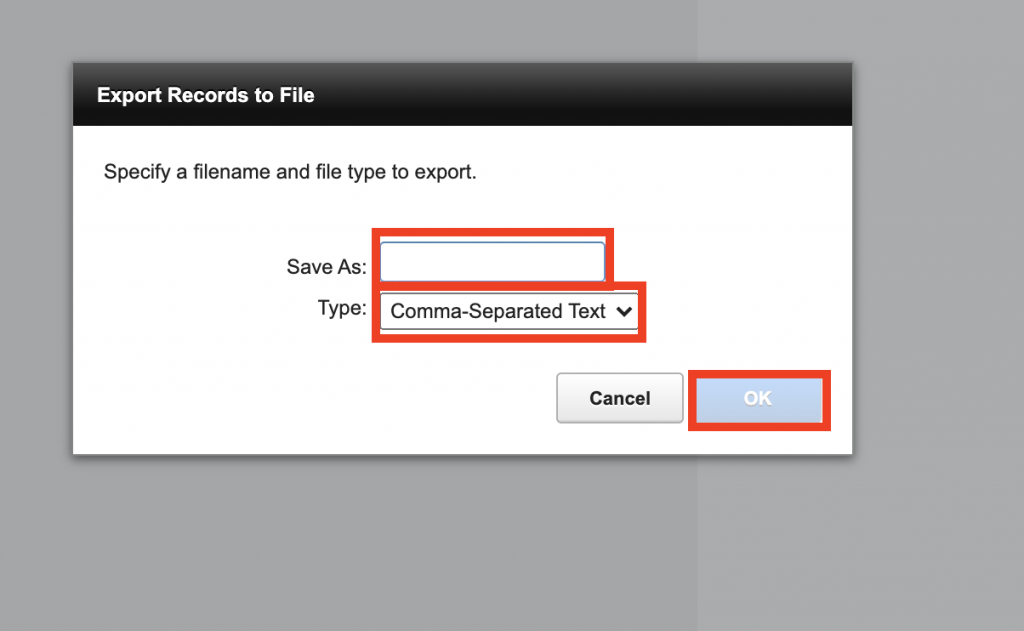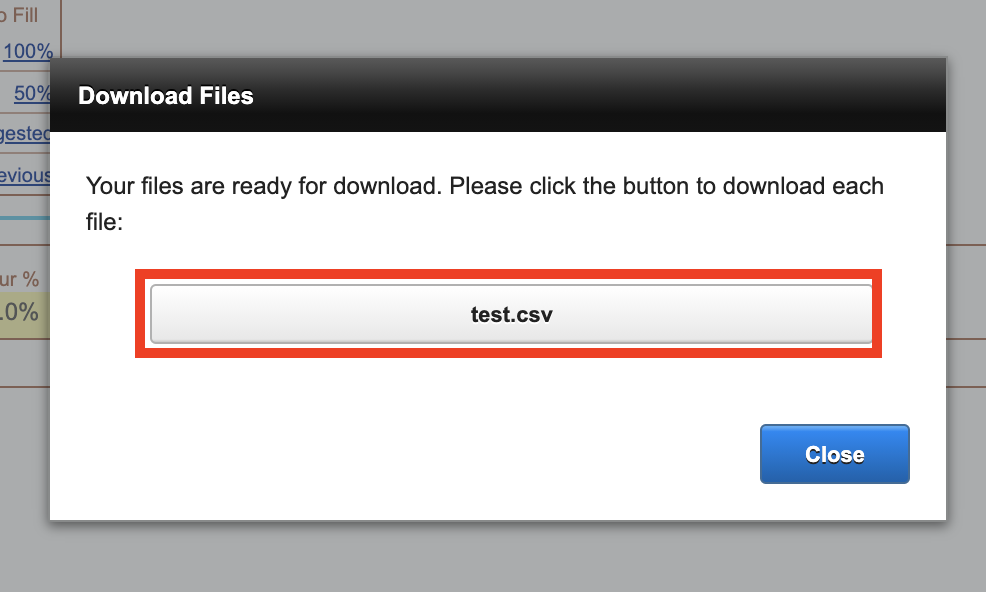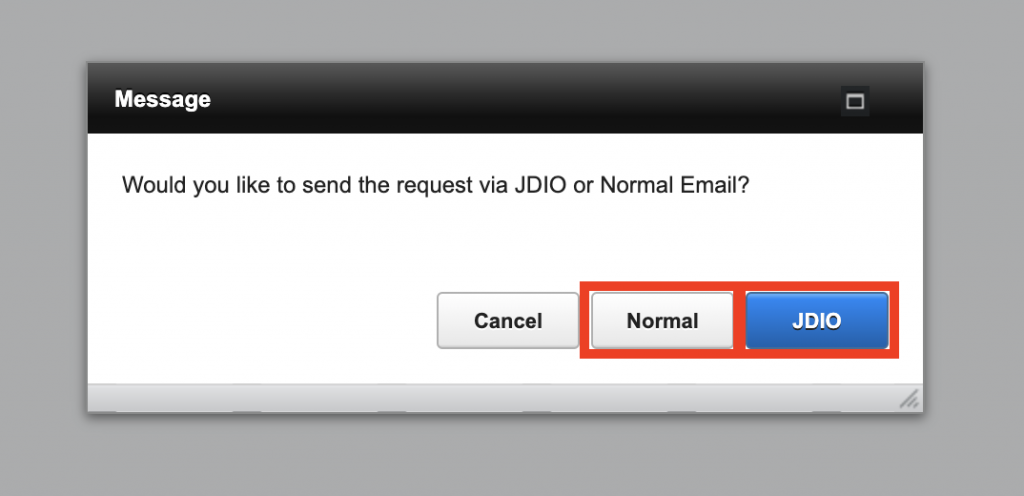Guide Steps
**JDIO Options to this guide applies to version Fund Control version 800s16 or later**
Navigate to Loans > Details > Inspections tab of desired loan and click the green Plus button, then select Record or Request.
OR
In any screen for the project/loan you want to request or create a new inspection on select Actions > Create New Inspection
You can also create a new inspection directly from a voucher/draw of your desired loan/project
To create a new inspection request select the Request button
To record an inspection that you have already requested or are ready to input click the Record button
**If your loan/project is on JDIO this applies, if not skip this step**
If your loan/project is uploaded to JDIO and you choose the Request option above you will have the option to upload that inspection to JDIO by clicking Yes here
Once you select Record or Request you are dropped into the inspection record.
You can enter in the current amounts in the Cur % column, if any adjustments or notes need to be made the Adj % and Notes column can be used.
There are three buttons to auto-fill all the percentages at the top:
-
- 50% – fills all Cur % with 50%
- 100% – fills all Cur % with 100 %
- Suggested – fills all Cur % with the Sug % (this number is based on the dollar value currently paid and in process)
- Previous – fills all Cur % with the Previous percentage values
Click Accept when done
You can Send the inspection request or download a file of the inspection using the Actions button
Using the Send Inspection Request and then select the Log or Email option, it will use the Inspection Request Email Option predefined text option from your company setups (guide is HERE) and open up an email using your email client if you have that setup
Exporting CSV File of Inspection
You can export the inspection data in a CSV format by selecting Actions > Export Inspections as CSV
Name the File and select the Comma Separated Text as the option, then click OK
Click to download the file, you can send this file via email to whomever you want to.
**If Your Loan /Project is on JDIO**
If your project is on JDIO it will popup and ask you which predefined text you want to use based on your company setups (guide is HERE)
The Normal option will use the Inspection Request Email Option default predefined text from your company setups
The JDIO option will use the JDIO Inspection Request E-mail default predefined text from your company setups