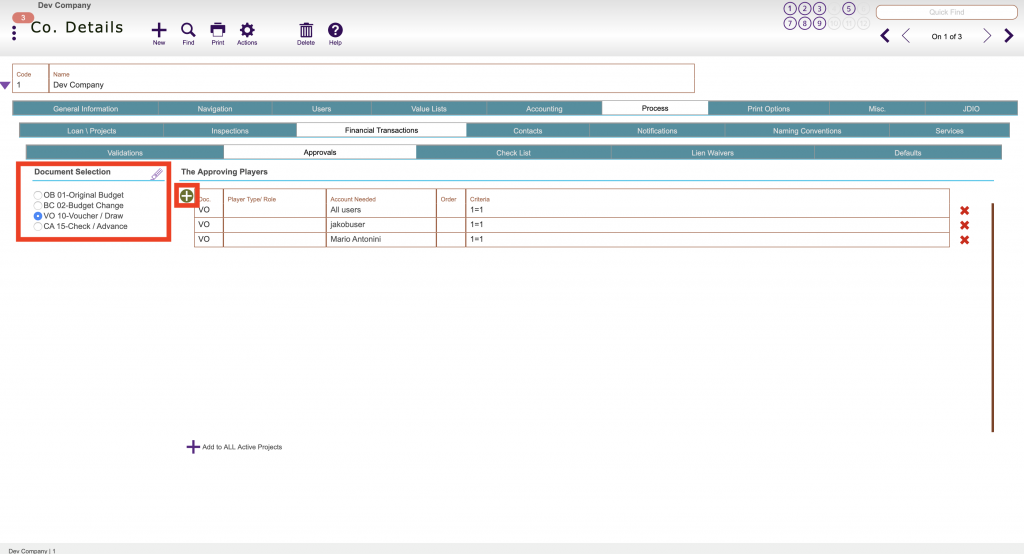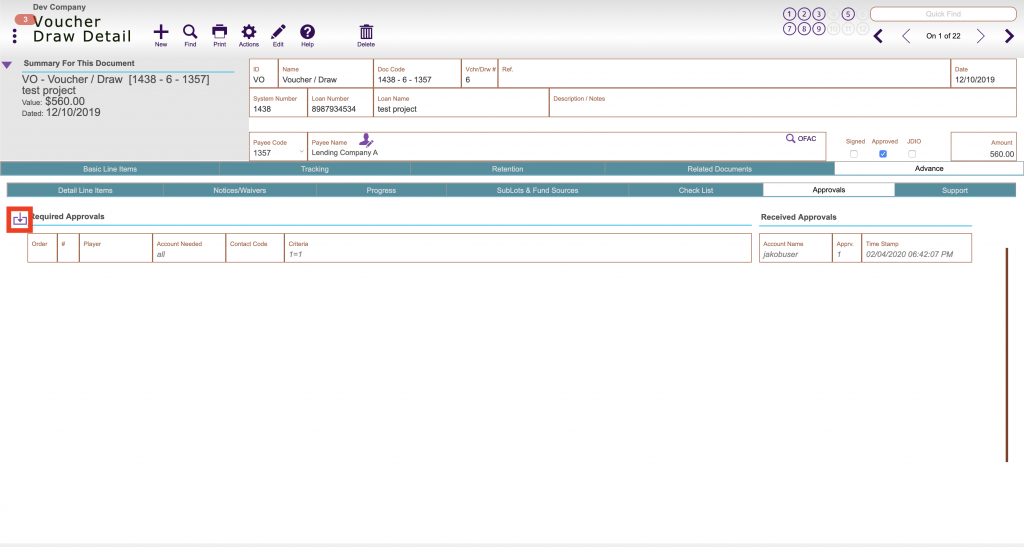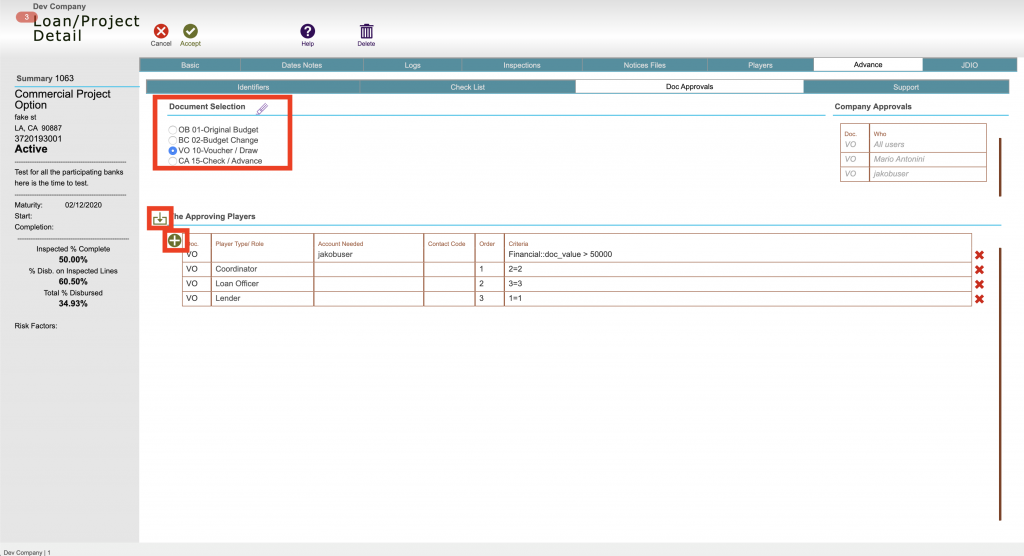Guide Steps
**Make sure your Fund Control User Privilege Set is Manager Level**
Navigate to Setups > Companies > Process tab > Financial Transactions tab > Approvals tab
You select what document type to setup approvals for on the left and Click the Green Plus button to add an approval section
Can select a combination of Player Role, Fund Control Account, Order, and Criteria
If you have specific criteria, for example, any voucher/draw over 1,000,000 needs approval of a certain account reach out to ECL Software initially to setup
The approvals show up in the document in the Advanced tab, for example in a voucher/draw record its located in the Advanced tab > Approvals tab
The purple box with an arrow button will bring in the company approvals if they are not in that location already
If you are the appropriate Fund Control privilege set, you can also change approvals that will only apply to a single project if it is different than your normal company setups
Navigate to Loans Detail > Advance tab > Doc Approvals tab
Select the document from the Document Selection in the top section
The box with the arrow will bring in the company default approvals and then you can click the Green Plus to add an approval layer if different