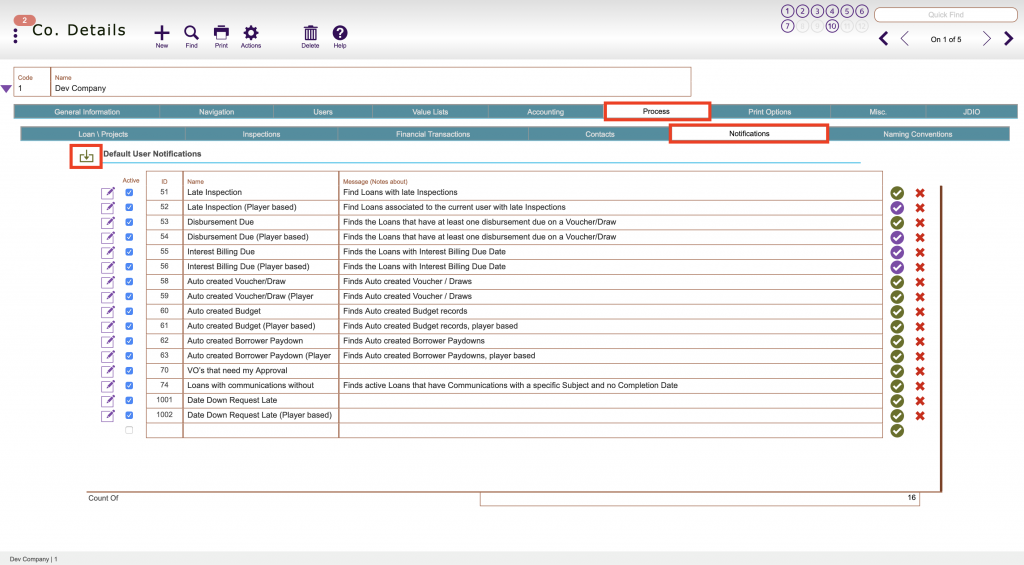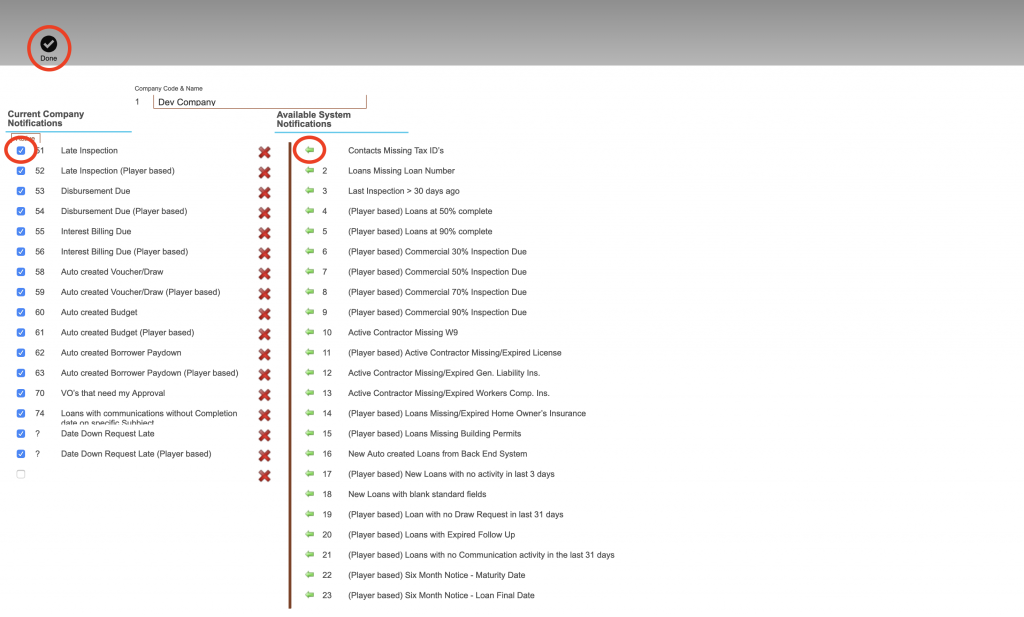Guide Steps
Setup your available notifications at the company level so your individual users can then choose from them
Navigate to Setups > Companies > Process tab > Notifications tab
This is where all your company notifications are listed – users can choose from this list to enable for themselves
To select from the system default list, click the green button in the top left
When you click the green “import” button in the top left you can use the green arrows to the right to choose from the Fund Control’s default notifications
The (Player Based) on the notification means that they will only show data relevant to loans/projects that your user is a player on
Make sure to check the Active checkbox once you move the desired notification to the left side
When finished click Done