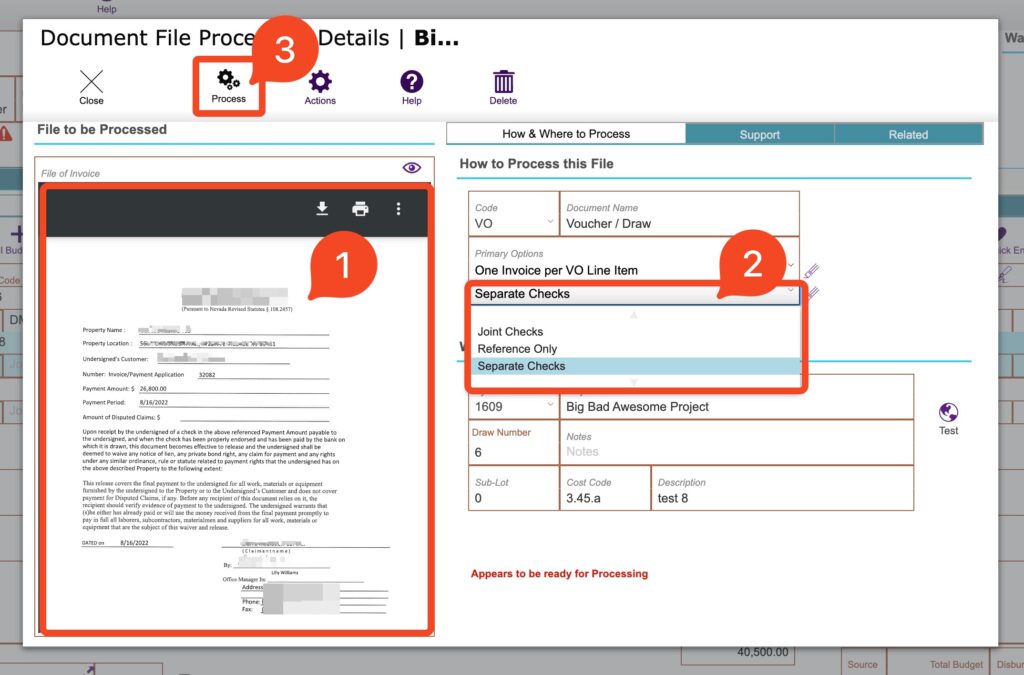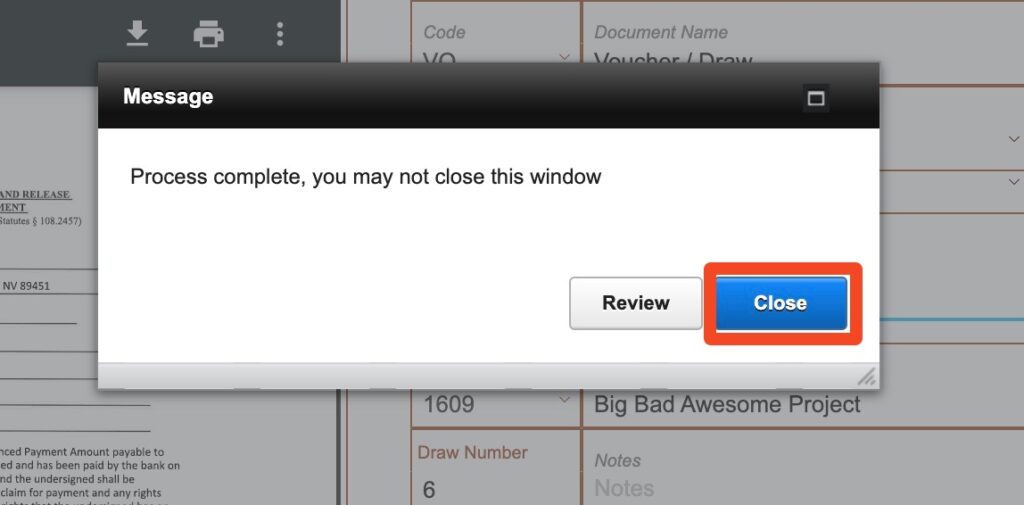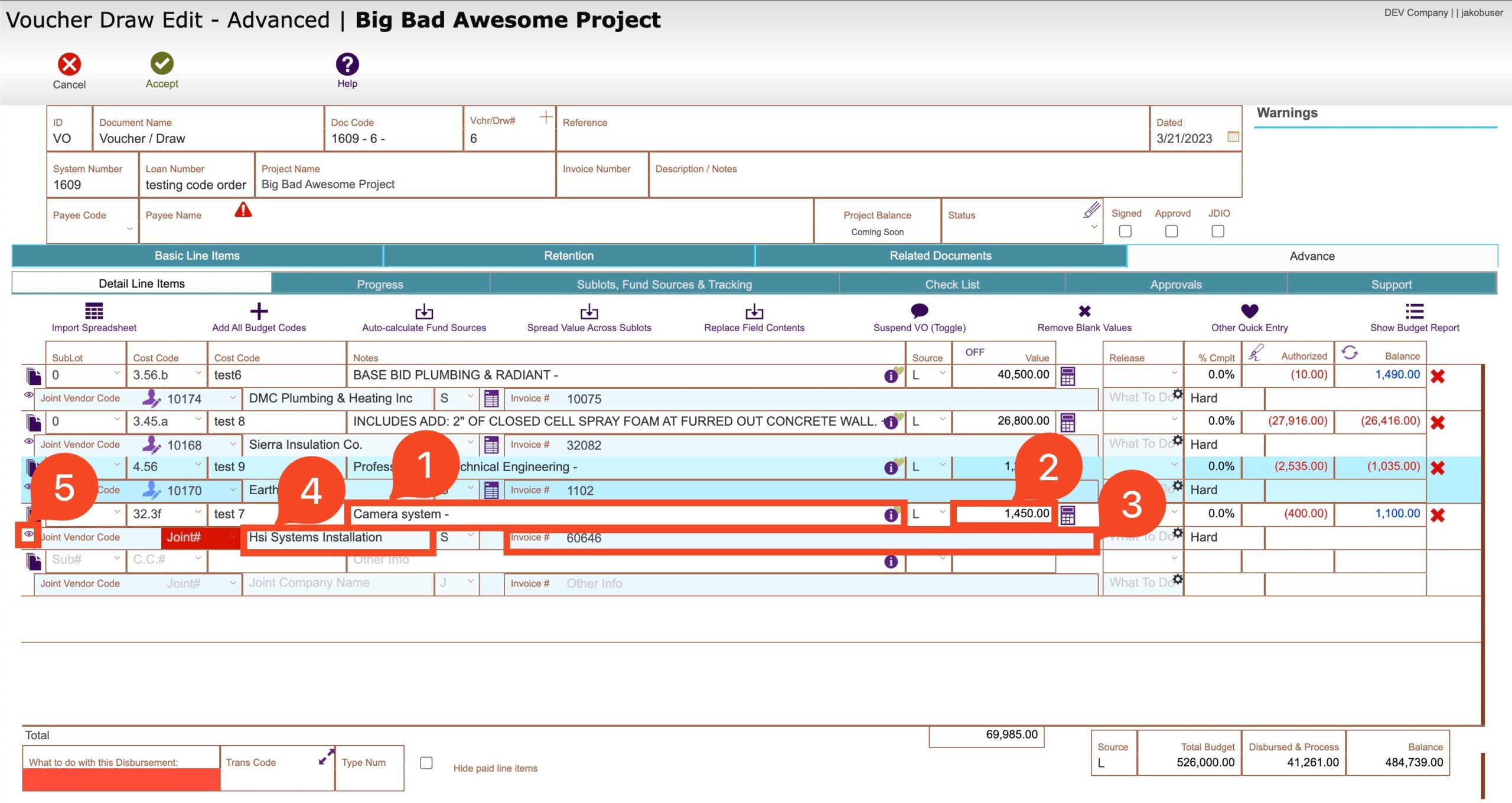Guide Steps
If you receive your Invoices in a PDF format you can import them into Fund Control and certain data points can automatically be populated from processing the PDF
When you create a new voucher/draw, you can use your PDF’s of your invoices to create the dollar amount, payee, invoice number, and the file will be saved for future reference on the voucher/draw.
You will first enter the line item that the invoice is for and then click the process invoice button: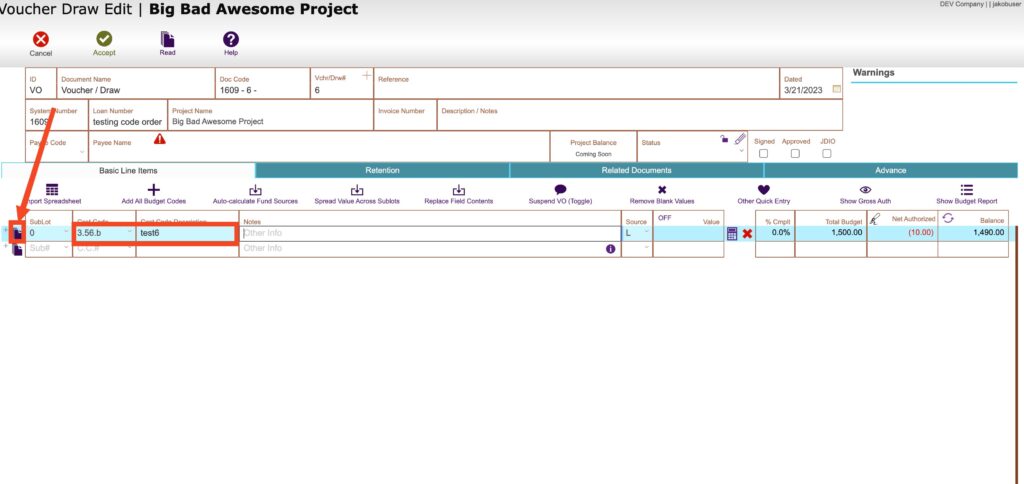
1
Here is where you can:
- Drag and drop your PDF Invoice – or you can right click and select it from any folder on your computer
- If you want this line item to be a joint or separate check, you can select it
- Click the Process button to begin processing the PDF
2
After processing, you will be able to Close or Review. Click the Close button to go back to your line items/cost codes
3
Back in your Voucher/draw:
- Notes are entered from the invoice
- Dollar value is entered from the invoice
- The company name from the payee is entered – you will need to tab out of the company name field to search Fund Control and match/create that contact
- The invoice number is filled out
- Clicking on the Eye icon is a quick look at the invoice to review as well
4
All the invoices will also be stored in the Related Documents tab > File/Documents tab
5