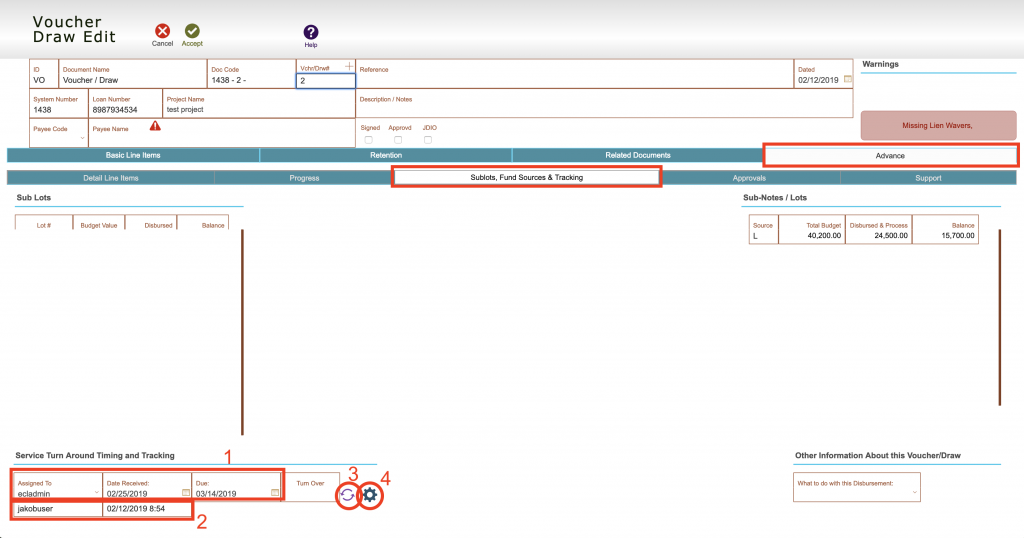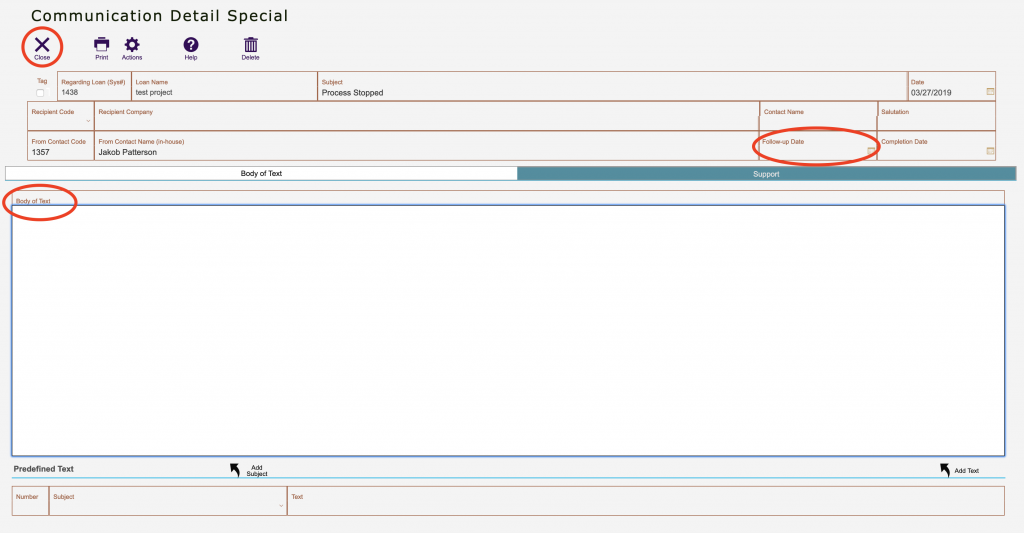Guide Steps
Navigate to the desired Voucher/Draw request and click Edit
Go to Advanced tab > Sublots, Fund Sources & Tracking tab
- This is where the draw can be assigned a responsible party and due date
- This area is auto-filled based user that created the draw
- This button will generate the turnover date based on the system recorded dates
- This gear icon is a button to record a stop log
1