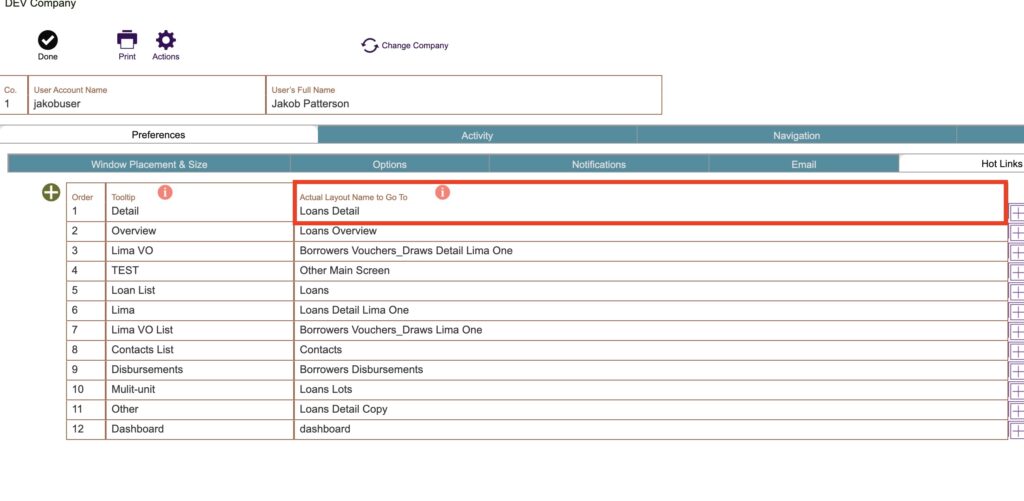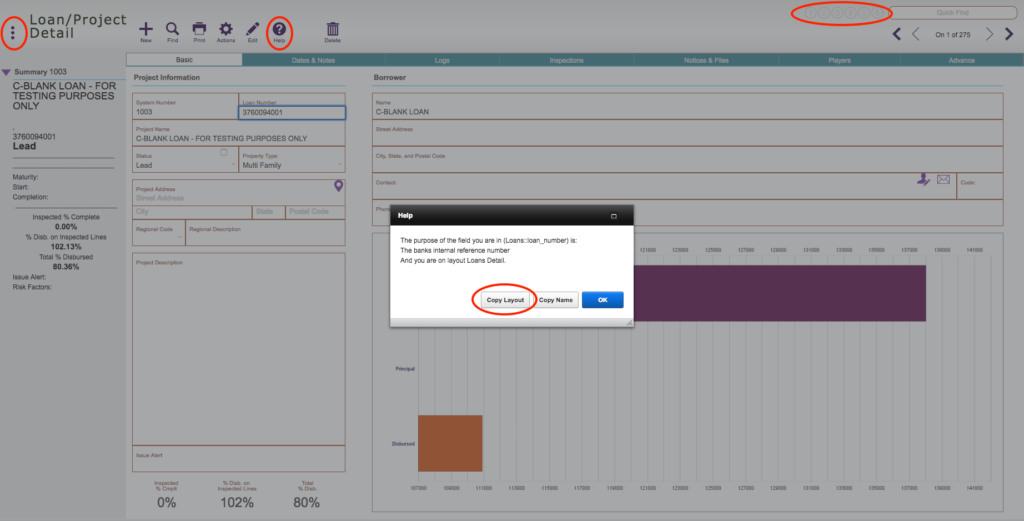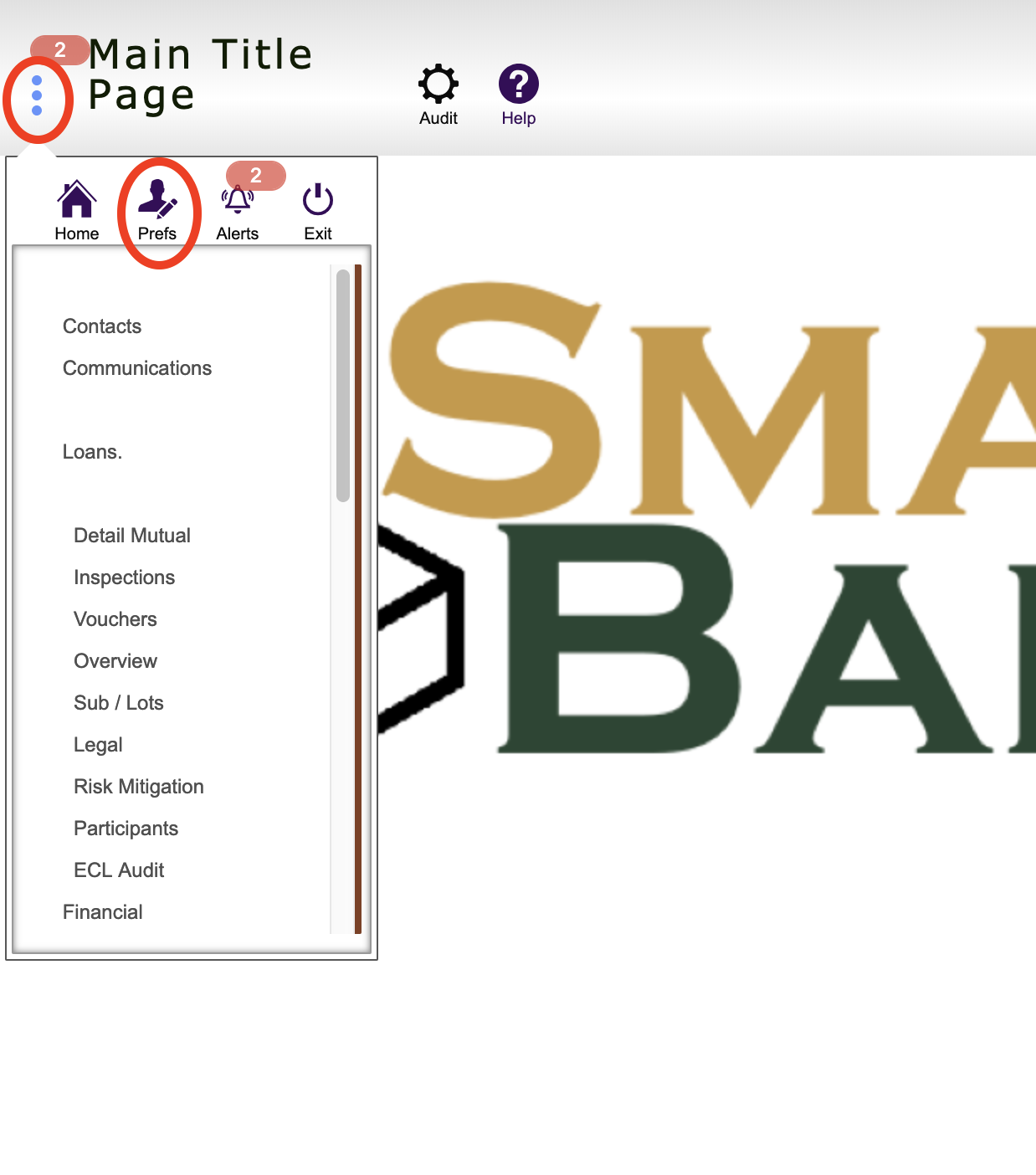Guide Steps
Hotlink buttons are located throughout Fund Control in the top right of the screen
These are user specific buttons that are setup to take you anywhere in Fund Control.
First navigate to the layout you want to attach to a hotlink button to
There are two ways to save the screen for a hotlink button
Then click the Help button and you will see the layout name to highlight with your cursor to copy using the Cntrl + C keys on your keyboard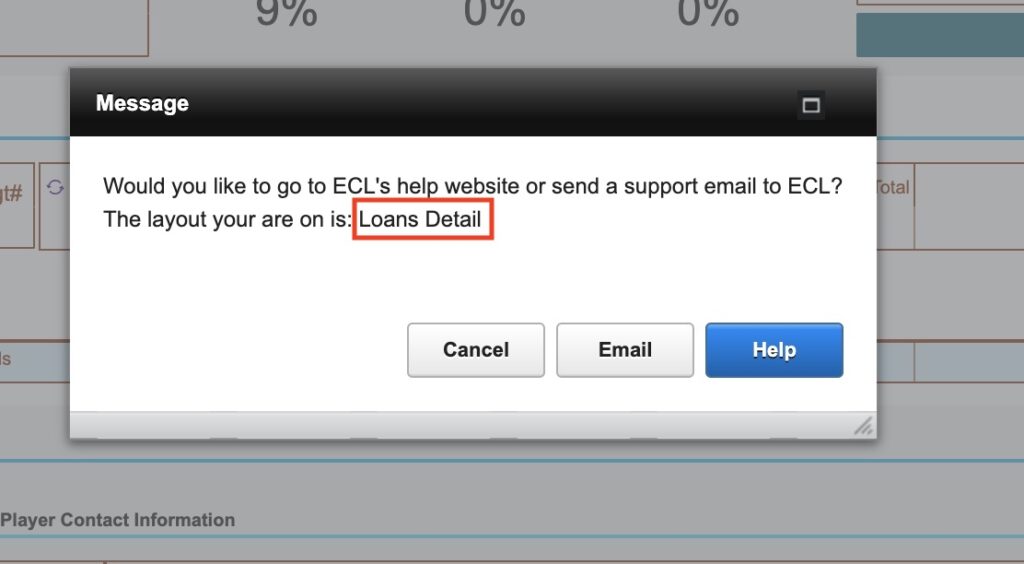
You can then paste that layout name using the Cntrl + V keys on your keyboard in the Actual Layout Name to Go To field for your desired hotlink button in your Preferences:
You can also click into any field on that layout and click the Help button
Then click the Copy Layout button
Navigate to Preferences tab > Hot Links tab
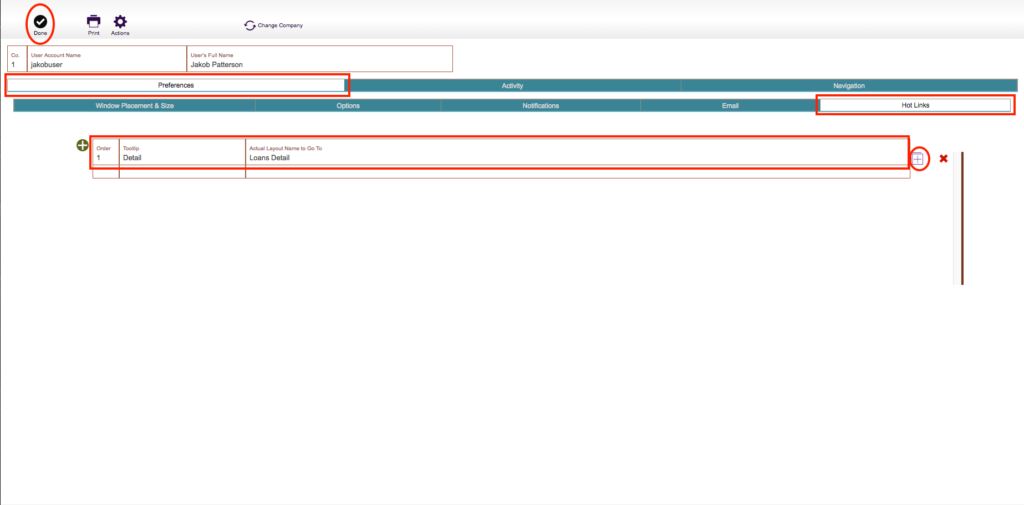
Click the Green Plus Button
The Order field is the number of button you want to attach the layout to
Click in the Actual Layout Name to Go To field and click the square plus button to the right
Use the Tooltip field to name the display message when hovering the curser over the button
Click the Done button when finished