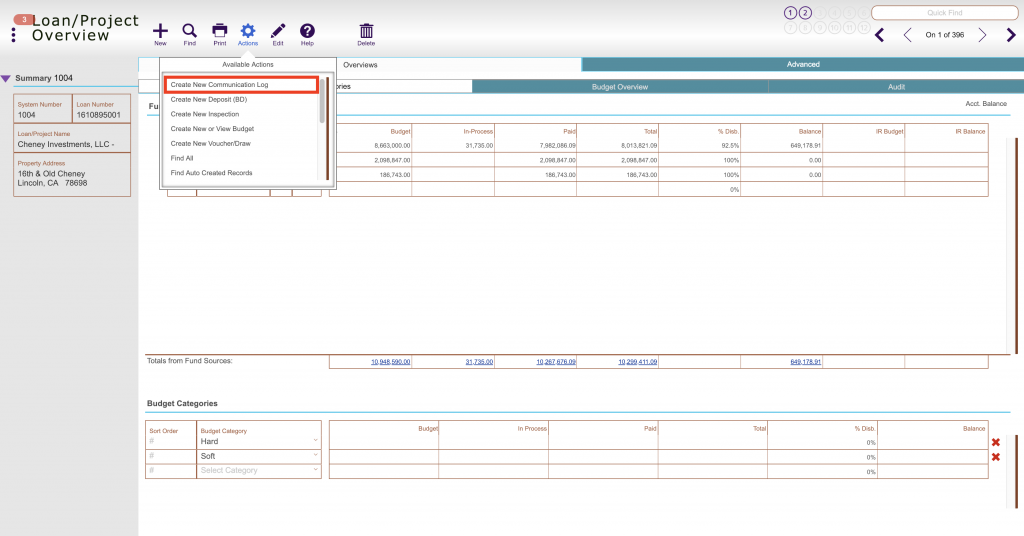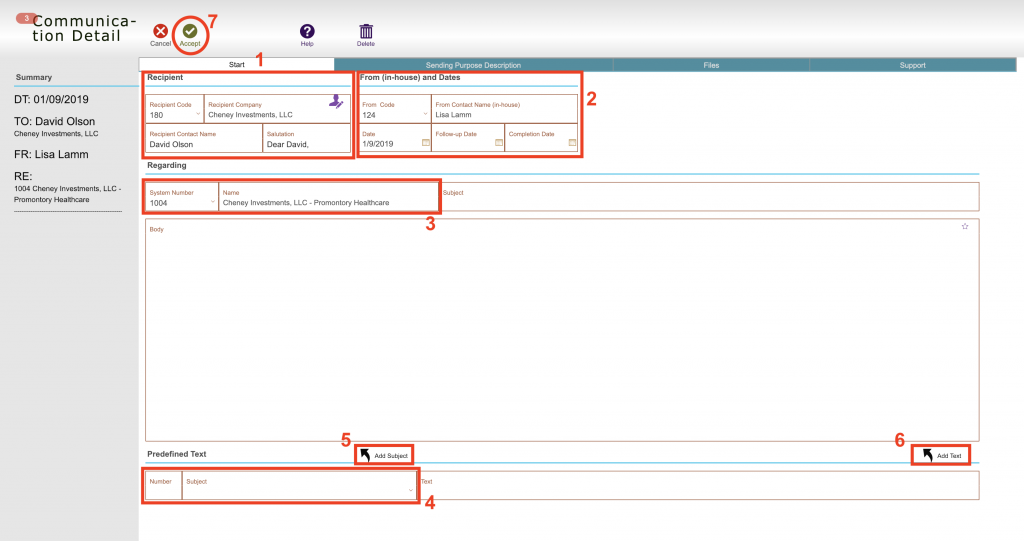Guide Steps
Use the Actions button and select Create New Communication Log throughout Fund Control
You can also navigate to Communications > List/Detail and click the New button.
1
Parts of a Communication Log
- Recipient Information – Clicking the drop down list brings down the players tied to the project displayed below, can also type in the name or code of a contact as well
- From (in-house) and Dates – select the contact of who ever is sending this, and the dates are used for color coding on a project to signify a followup if the followup date is filled in.
- Regarding – This is the project that the communication log is tied to, can be changed by typing in the system number or name
- Predefined Text – Select the desired predefined text option if available
- Add Subject – Clicking this button adds the subject line tied to predefined text right below
- Add Text – This button adds the text to the body of the log from the below predefined text
- Once done click the Accept button
2
Can print off a form letter of the log by selecting the Print button and choosing a print option
Click the Actions button and select the Email option to generate an email using your designated email client
3