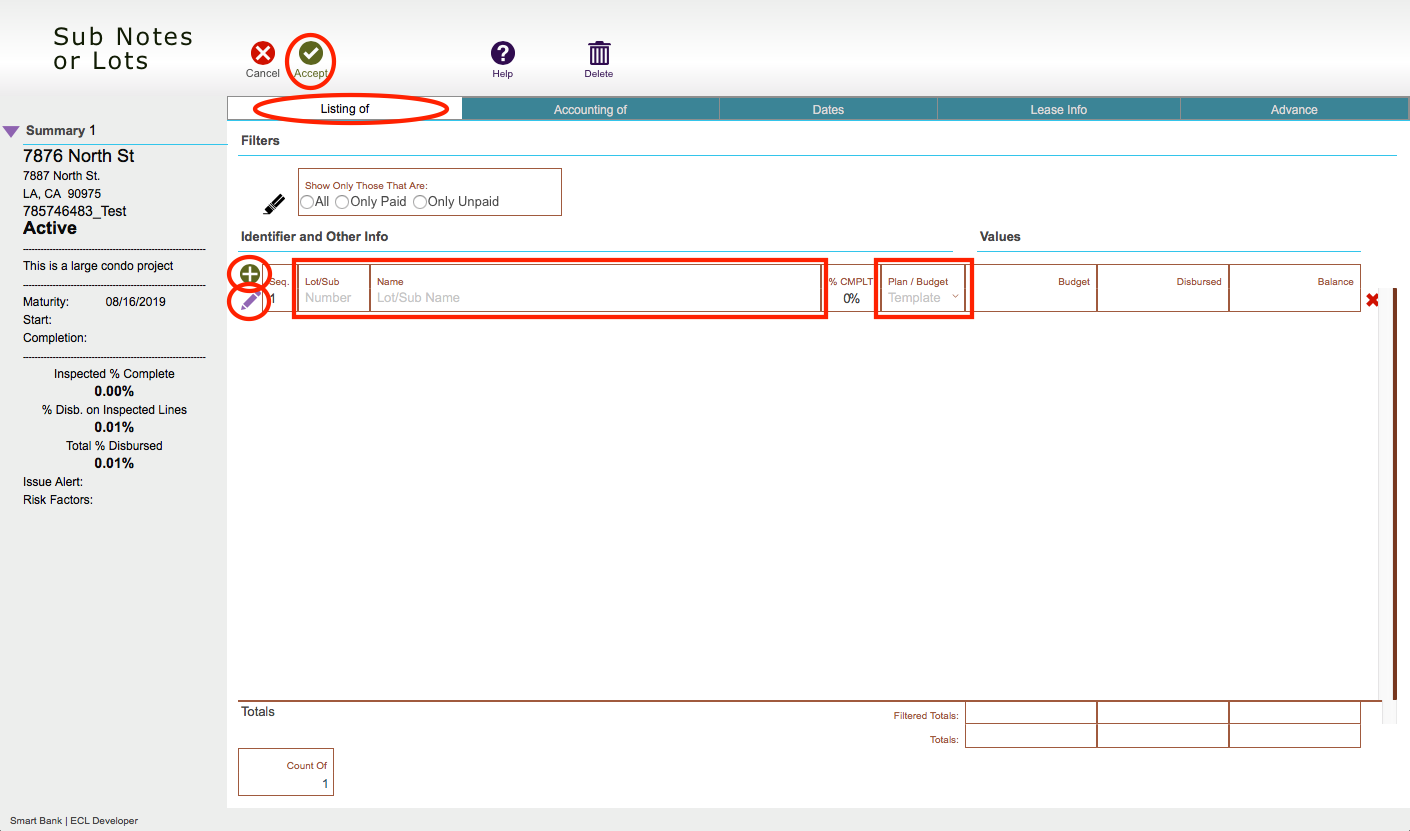Guide Steps
Navigate to Loans > Sub/Lots > Listing of tab and click the Edit button.
Click the green Plus button to add sub/lots and fill in the Lot/Sub number and the Name.
If you have created budget templates already, use the Plan/Budget field to select the desired one. If you don’t then simply leave that blank.
Clicking the Pencil button to the side will open up a detailed view of the sub/lot where more information can be entered. Address, Loan number, etc.
After creating the desired sub/lots click the green Accept button
If you selected any Budget Templates for the sub/lot, you can create the budget for the loan by clicking the Actions button and selecting Create or View Budget.
If you didn’t then you when you create your budget you will take the appropriate line items with the correct sub/lot.
Guide Screenshot Reference