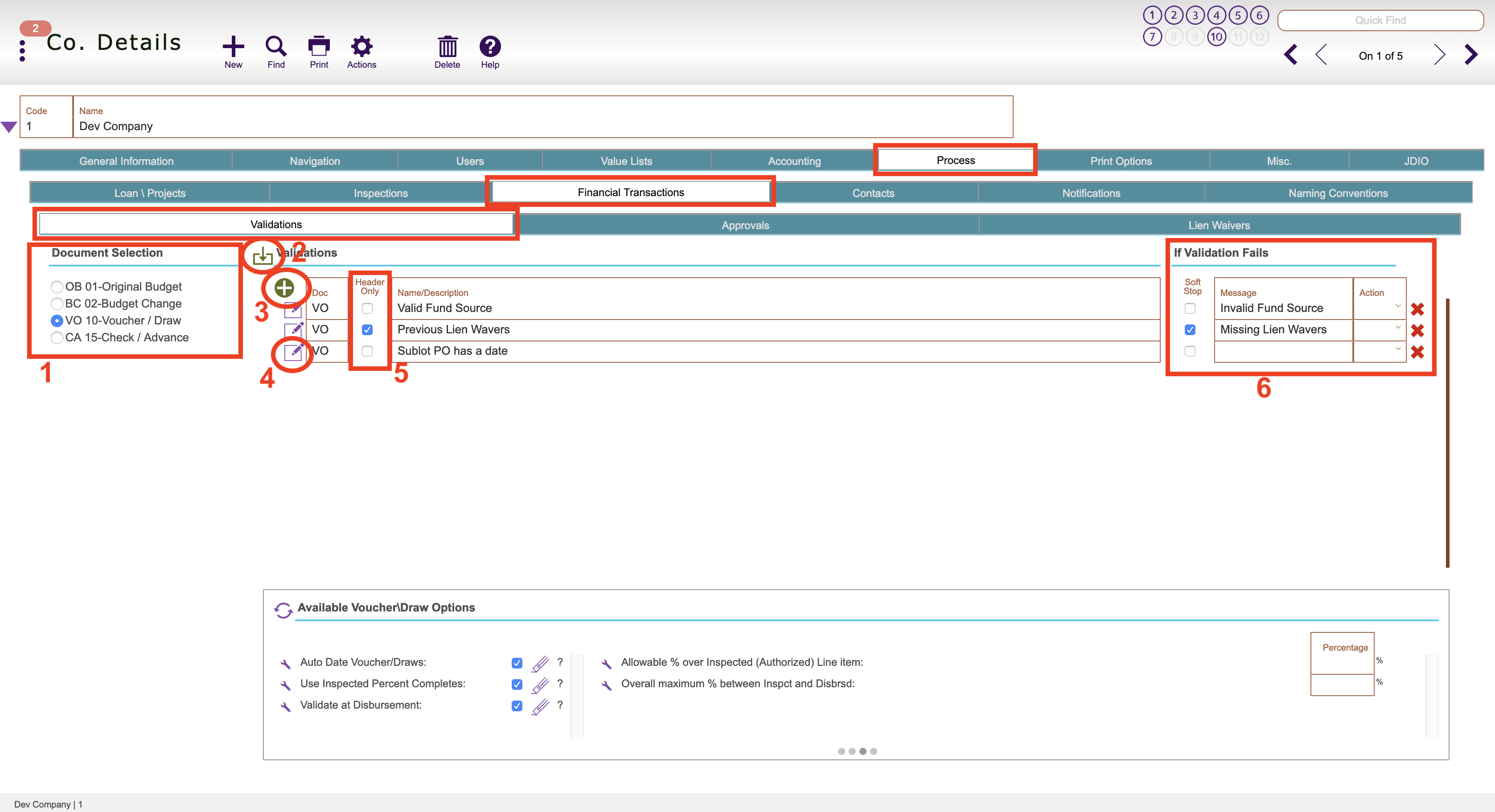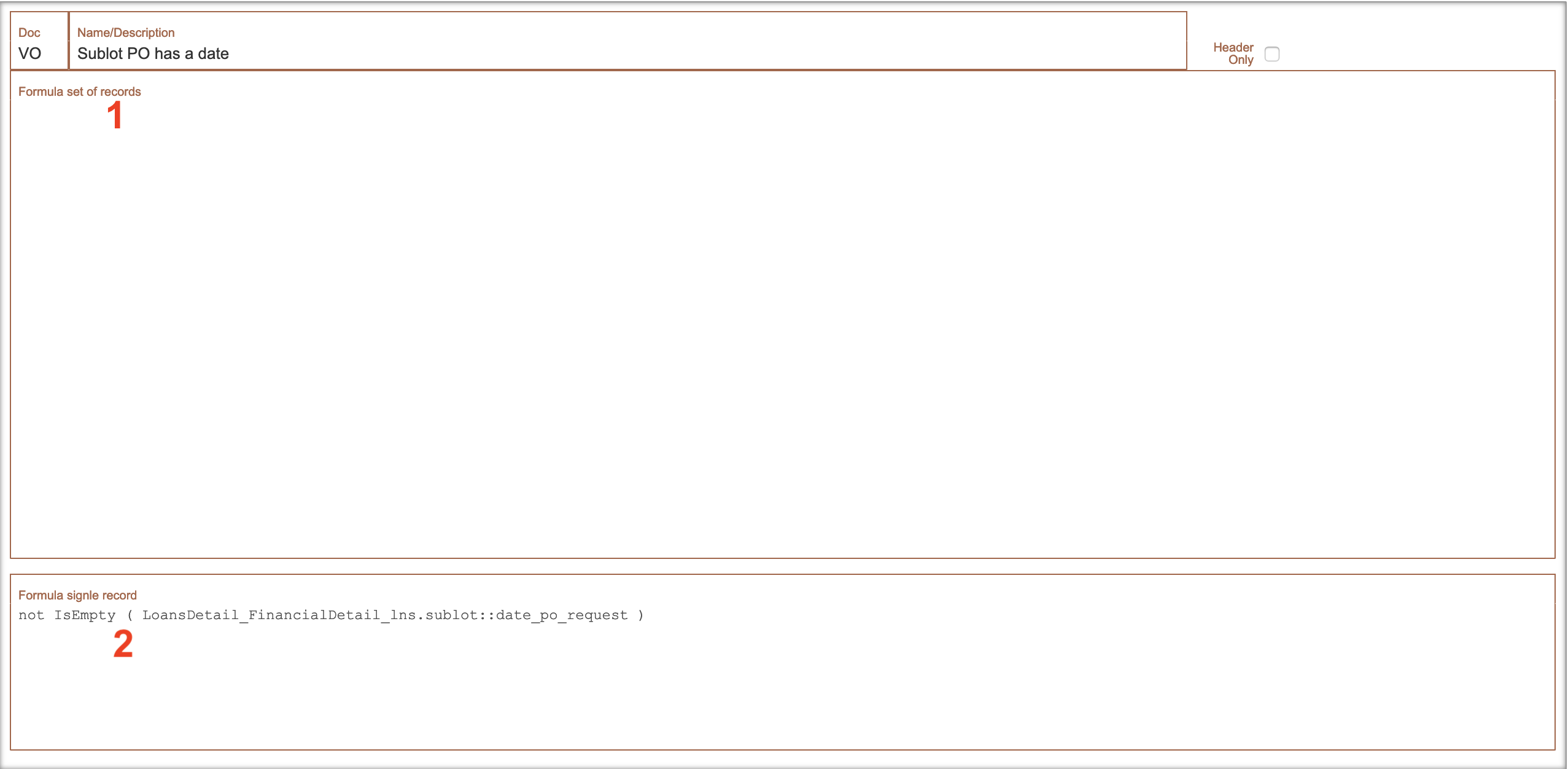Guide Steps
Most likely will request from ECL what type of validation you want on a financial transaction
To view or possibly setup your custom financial validations navigate to Setups > Companies > Process tab > Financial Transactions tab > Validations tab:
- Select the document that you want to view/add a custom validation to
- This button will open up a selection of our systems default validations that you can add and then modify
- The plus button will add an empty record that you can create or request ECL to create the validation
- The edit button will open the details of that validation so they can be modified
- The Header Only can be checked if the validation is only on the header part of the financial record (valid payee, total amount of draw not too high, etc) it won’t look at any of the line items in the bottom part to validate.
- You can check this box for a soft stop (will allow user to continue) otherwise it will be a hard stop that the user can not continue. You can also select an Action to occur if that validation fails
1