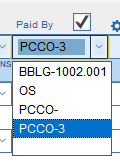Guide Steps
Introduction / Overview
The “Paid By” field in financial detail records can help in automating processes and documenting how costs are getting paid. This field can be used to create detail records for Prime Contract Change Orders and Budget Billings, as well as provide means to document those costs. The idea here is to document how a commitment is getting paid, such as through the original scope of work, change order, or because of a mistake.
To accomplish this “codes” are used to identify ways that a cost/commitment is getting covered or paid. Although the codes used can be customized in the Company Setups, there are specific codes that CMIS uses to automate processes.
The Default Codes
- OS = Original Scope of work, any commitments that came from an Estimate would have this code.
- PCCO- = Prime Contract Change Order. This is a code that CMIS can use to automate the creation of a Prime Contract Change Order. If the code “PCCO-” is used (with the trailing dash), then when a New PCCO is created, CMIS will ask if you would like to create line items from those Commitments that have a “PCCO-.” If you indicate Yes, then it will create PCCO line items from those marked commitments and then modify the Paid By field to show which PCCO those commitments are tied to. For example, if it were PCCO #1, the Paid By field would get changed to “PCCO-001”.
- BC = Back Charge. This would be used to identify that a commitment is getting made to one vendor but will be charged back to another vendor.
- BBLG- = Budget Billing. Like a PCCO- this code is used by CMIS to automate the creation of a Budget Billing based upon those commitments marked with a “BBLG-.” In the creation of a Billing, there is a drop-down list of Projects that have commitments that have BBLG-s. If one of those projects is selected, CMIS will make a Budget Billing with those costs as its line items. Likewise, it will mark those costs with the specific billing number that they are linked to.
- OOP = Out of Pocket simply means a commitment is being made that may have been a mistake or something not anticipated but can’t be changed to the client.
Of course, in Setups > Companies > General > MAA, you can create your own codes but keep in mind that CMIS will try to automate things for the PCCO- and BBLG- codes.
Payroll - Special Paid By options
Under normal circumstances, the “Paid-By” field for commitments either gets a code assigned that helps create Client billings or Contract Change Orders or when a Contract Change Order is created and creates projected commitments, CMIS will place the “code” for that change in the Paid-By field.
However, with Payroll, you may have already processed a Change in MAA and would like to assign a Payroll change to that change. Where by a dropdown list of Job Specific Paid-Bys would be helpful.
Now, in the Time Batches Detail View (Payroll > Batches > Detail View), there is a check box to toggle between viewing a paid-by dropdown based on the company setups or the by paid-by options for the Job that that payroll line item is on.