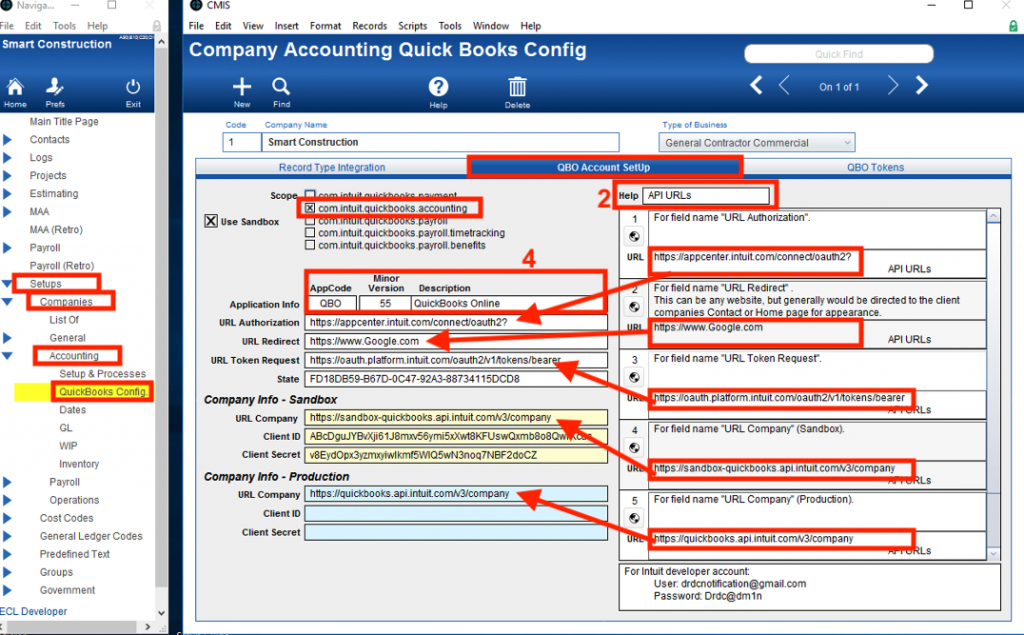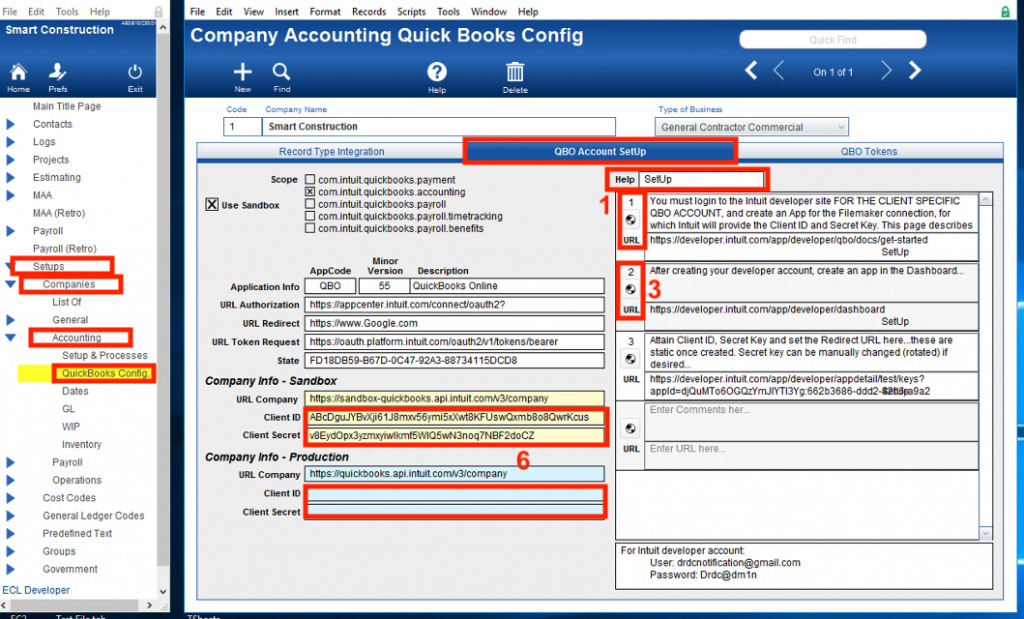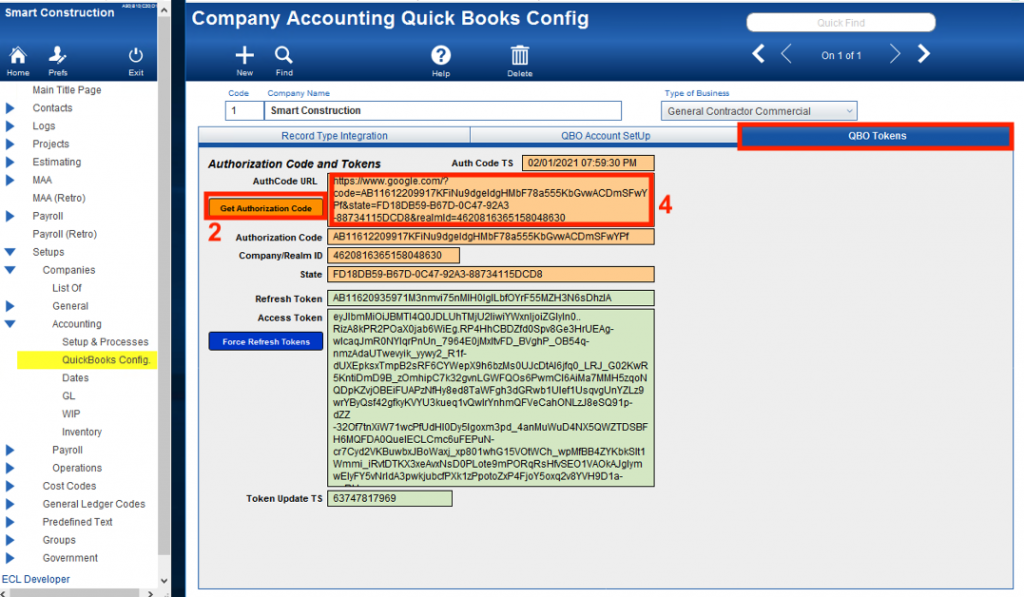Guide Steps
Record basic API Settings
- From the Navigation panel navigate to SetUps > Companies > Accounting >
Quickbooks Config. - Select the QBO Account SetUp tab, and choose API URLs from the help dropdown at top right of the tab panel.
- Copy the 5 URLs highlighted, to the corresponding field at left, following the name matches.
- Confirm settings for the following fields…
- AppCode should be set to “QBO”.
- Minor Version should be set to “55”.
- Scope should be “com.intuit.quickbooks.
accounting” only. - Description should be set to “Quickbooks Online”.
1
Set-up an Intuit Developer Account and App/Company
- Select SetUp from the Help dropdown, and click the Show URL button in line 1 to open the Intuit Get Started web page.
- At upper right click “Sign In” if you already have an Intuit Developer account, or “Sign Up” to create one, and follow the setup instructions.
- Click the Show URL button in line 2 to open the Intuit Developer Dashboard web page.
- Click the Create an App button and follow the directions. For the Scope option, select “Accounting” only.
- You will be re-directed to the “Develop Your App” page. This page provides the Client ID, Client Secret (web page generates these for you) as well as allowing you to enter any number of Redirect URLs, one of which must match the entry in CMIS. Do the following…
- From Development and Production areas, select the “Keys & OAuth” option.
- Copy the Client ID and Secret ID from the Sandbox (and Production, when applicable), and paste them to the fields in CMIS
- Ensure that your desired Redirect URL is entered in the list at the bottom of the “Keys & OAuth” page.
2
Requesting Authorization Code and Tokens
- In CMIS, switch to the QBO Tokens tab.
- Click the Get Authorization Code button.
- A browser window should open, and orient to the Redirect URL address you entered previously.
- If not, assure that the Redirect URL in CMIS is matched exactly by an entry in the Intuit “Keys & OAuth” screen.
- Copy the entire content of the address bar, and paste it into CMIS in the field labeled AuthCode URL.
All fields below your entry should populate automatically.
3