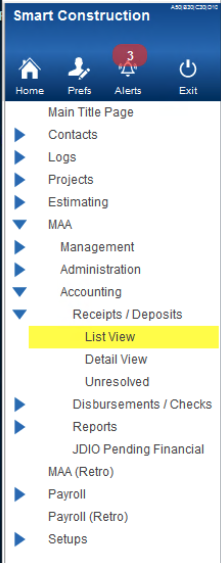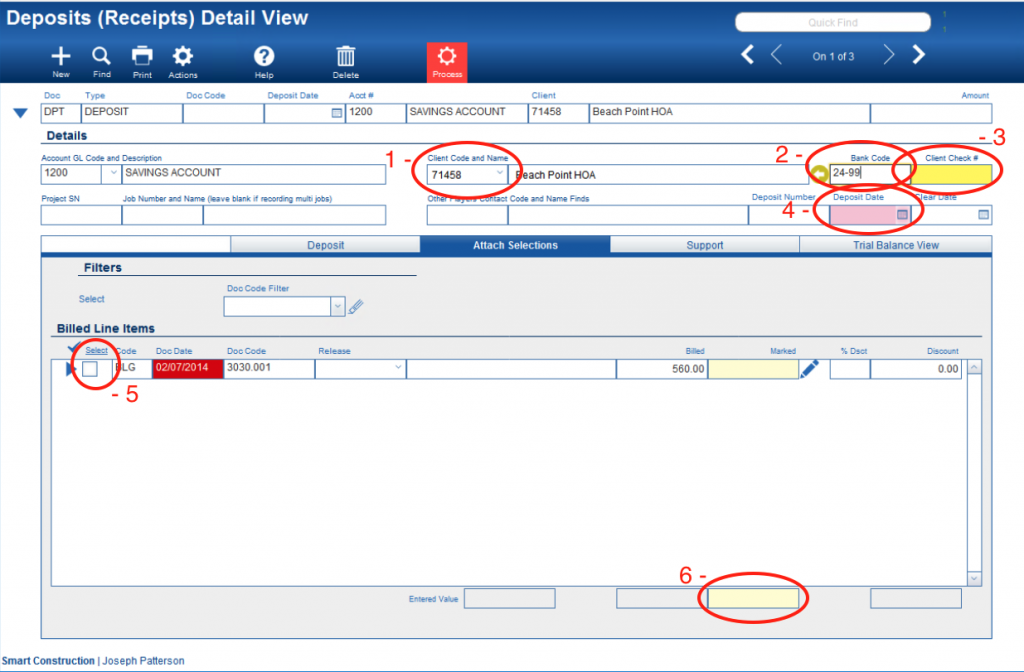Guide Steps
Navigate to Accounting Deposits
Click on New
 Click the New button
Click the New button- In the Message dialog box click one of the following options:
- Cancel to cancel this process
- NonBilled if recording a check or interest that is not tied to a client billing.
- Billed if recording a check from a client for a previously billed amount.
2
Filling in Needed Values
Fill in needed and required values:
- Select the Client Code – the drop-down will display those client codes tied to accounts receivable billings.
- Verify the Client’s Bank Code of the check
- Enter the Client Check #
- Enter the Deposit Date, the date that this will hit your bank.
- And in the Attach Selections tab Select by click on the square on each line item that is getting paid by this deposit.
- Verify the amount by clicking into the bottom yellow field.
3