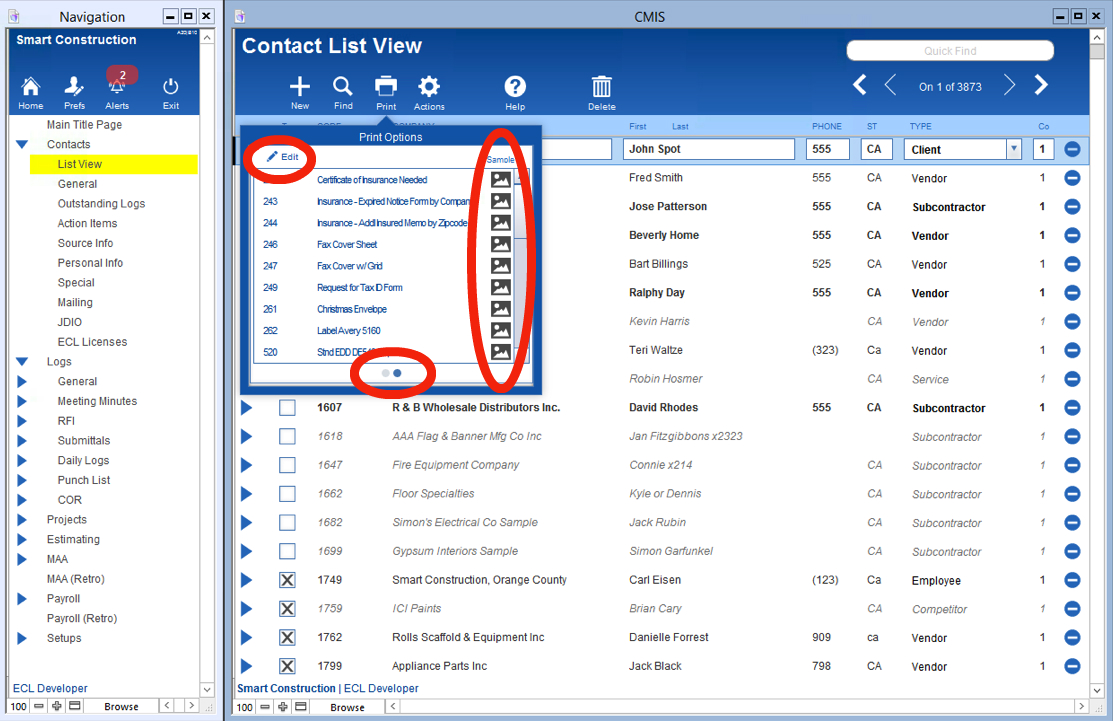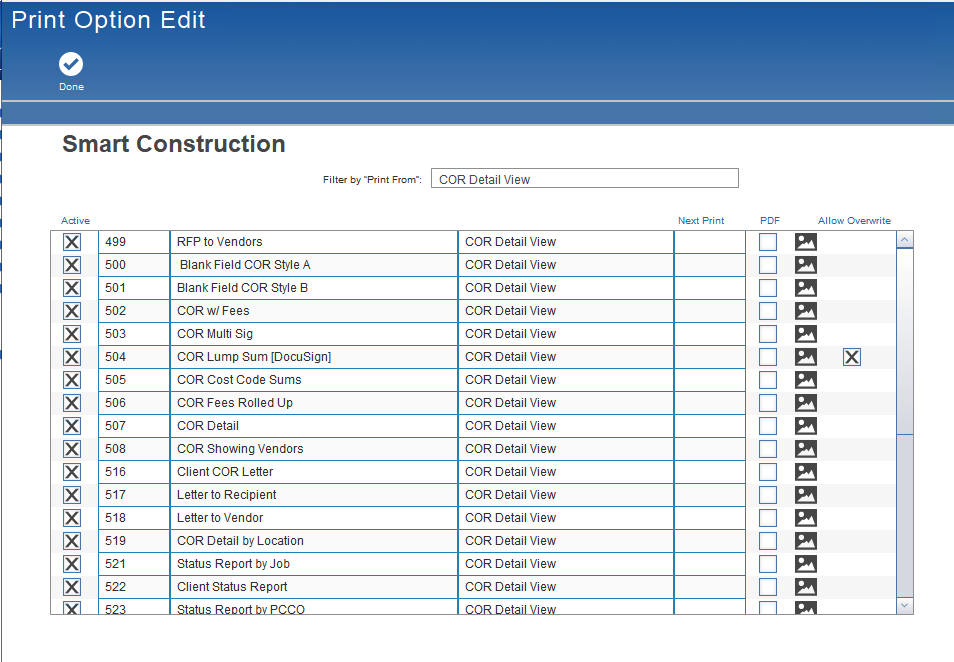Guide Steps
Editing a Print Menu
- Navigate to a layout with a new Print button
- Click the Print button
- In the Pop-up menu click the dot at the bottom to slide to the next screen
- Click the Edit button to select which print options are viewable or not
- The button to the right shows a preview of the printout
1
In the Edit Window
In the Print Option Edit window, the following can be set:
- A print option can be made Active or not.
- A print option can trigger a “Next Print” option to happen.
- A print option can be set to auto-save as a PDF.
- If available, a preview of a Print Option can be viewed.
- If the print option works with DocuSign, you can select to override the auto-created “email” text with custom text.
2
Guide Screenshot Reference