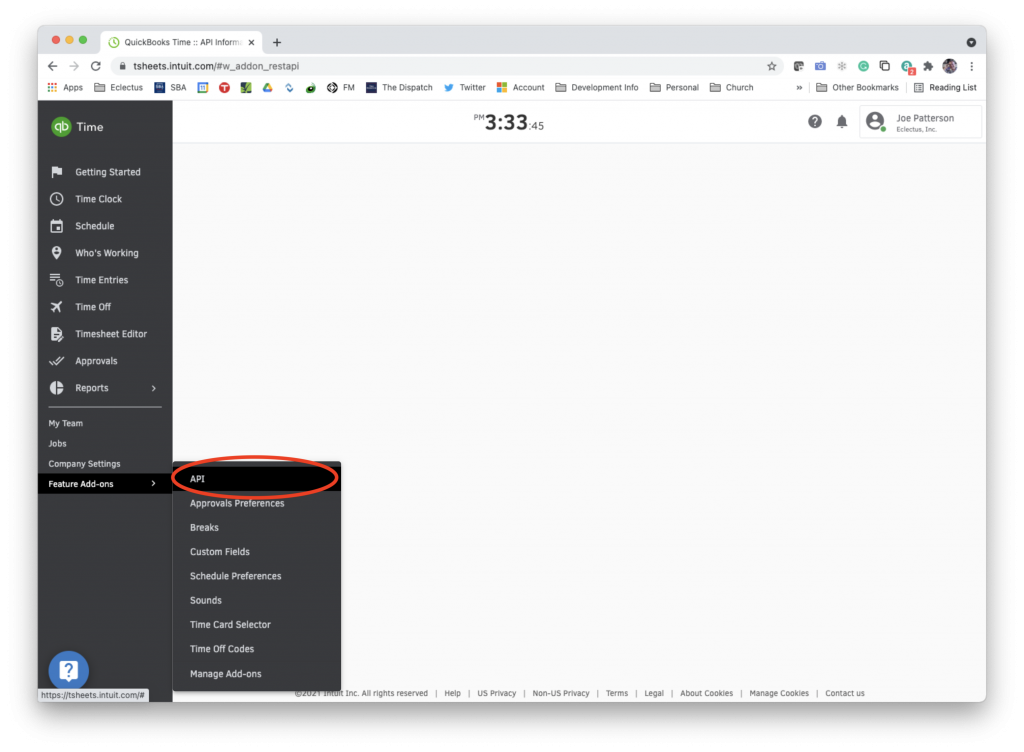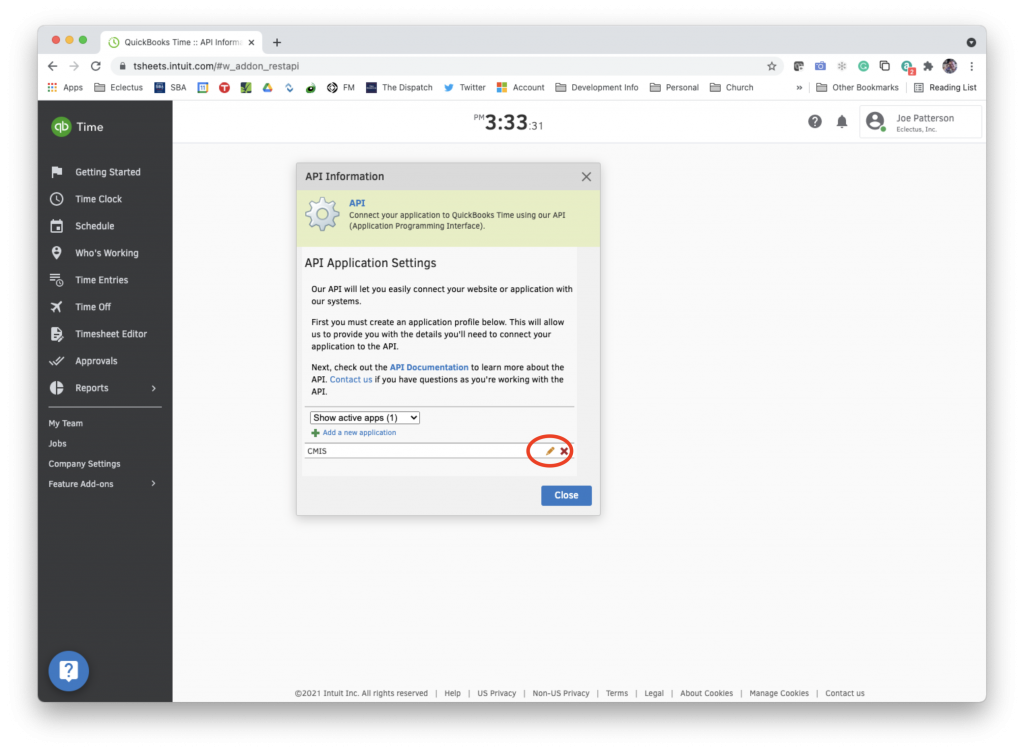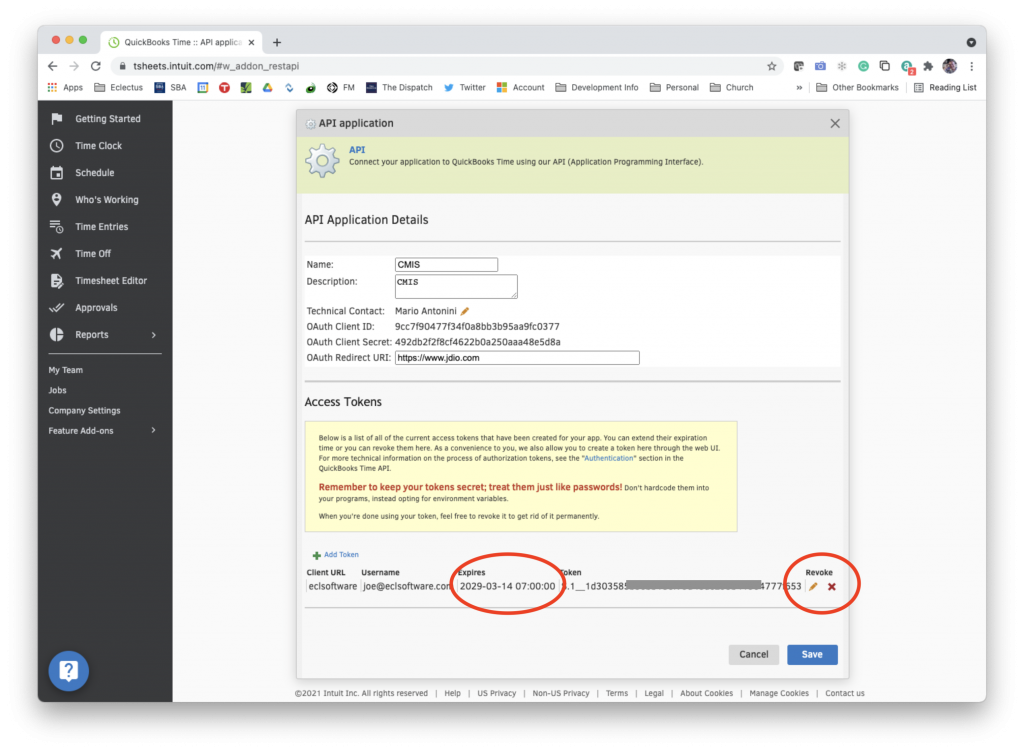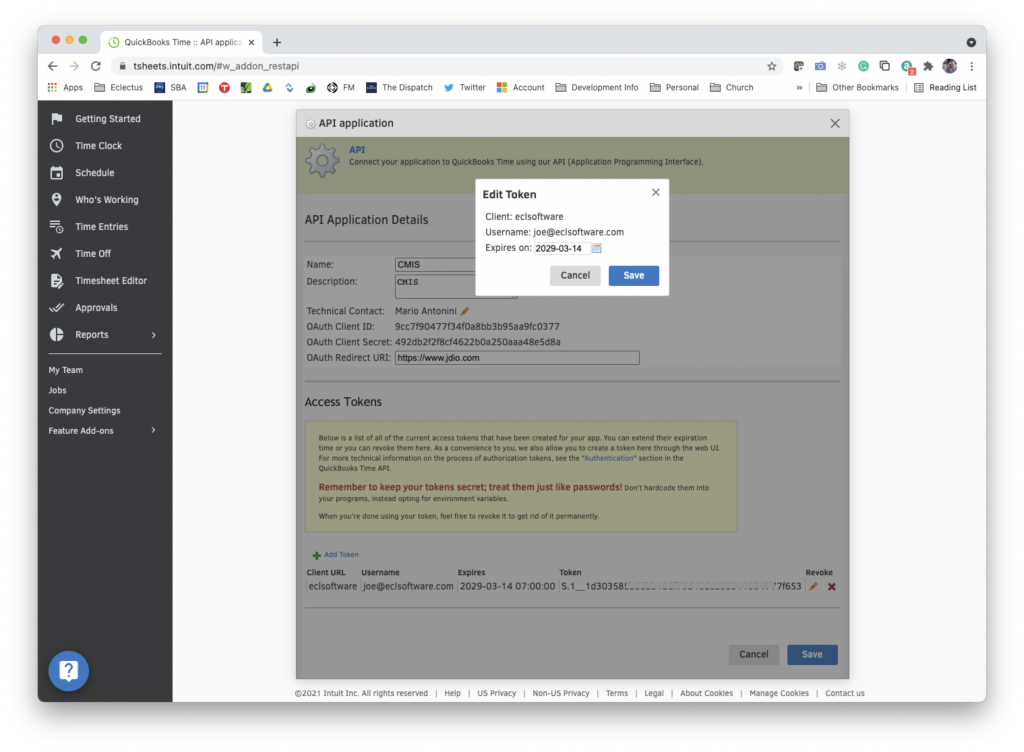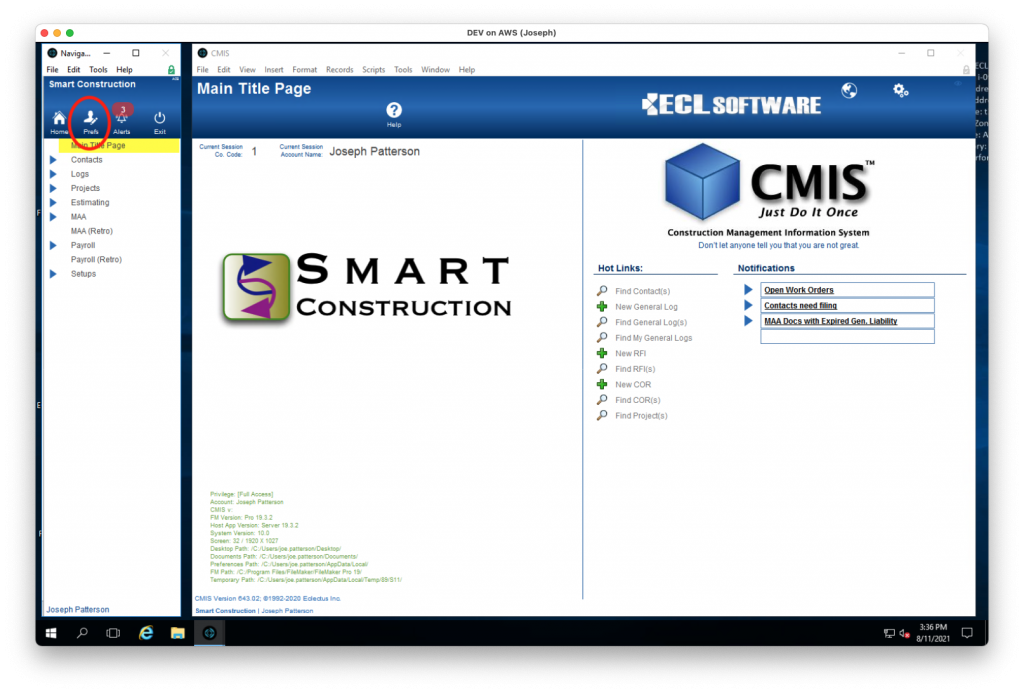Guide Steps
Log into TSheets
The integration with TSheets requires both TSheets to know that CMIS will be connecting and CMIS to know to connect to TSheets. This “handshake,” so to speak, is accomplished with a “Token” that is given by TSheets and a Payroll Setup in CMIS that indicates that you are using TSheets.
- Log into your account in TSheets (now called Intuit Time).
- Navigate to Feature Add-ons > API.
Select the CMIS application
In the API Information dialog box, select the CMIS application by clicking on the pencil icon. If there is no CMIS application, then click the green plus to “Add a new application.” Follow the instructions to add a new application with the following Application details:
- Name: CMIS
- Description: ECL Software solution
- Technical Contact: support@eclsoftware.com
- OAuth Redirect URI: https://www.jdio.com (or any secure URL that you control)
Get, Create or Extend the Token
If this is a new application setup, you’ll need to create a token by clicking the green plus Add Token button. If a token has already been issued, you’ll see it here with its expiration date and functions to edit it, delete it, or Revoke it.
The most common issue with a token is that it has expired. If that is the case, click the pencil icon and change the date. The other is that maybe the token is assigned to a different user.
Once you have a valid token, copy it. This may be a little difficult because you must copy the entire token starting with the “S” but not include the often blank space at the very end of the token. Unfortunately, at the time of this writing, you could not use the Command-A to select you must click and drag or use your SHIFT-arrow-keys to select the entire token.
Paste the Token into CMIS User Prefs.
TSheets is a user-based application, so this token is stored in the user’s Preferences area. Specifically, Prefs > Preferences > API Services.
Under “Service,” select “tsheets” if not already, and then paste the token into the Token field.
Closeout of your Preferences.
Make sure TSheets is Selected in Company Setups
If this is your first time setting up TSheets, then you will need to do this step; however, if you have been using TSheets and it has been working correctly, then this would normally not be required.
- Within CMIS navigate to Seupts > Companies > Payroll > Setup
- Under Source of Time Records, select “TSheets.”
You are now set up to bring in TSheet time card information by clicking New in the Payroll Batches area.