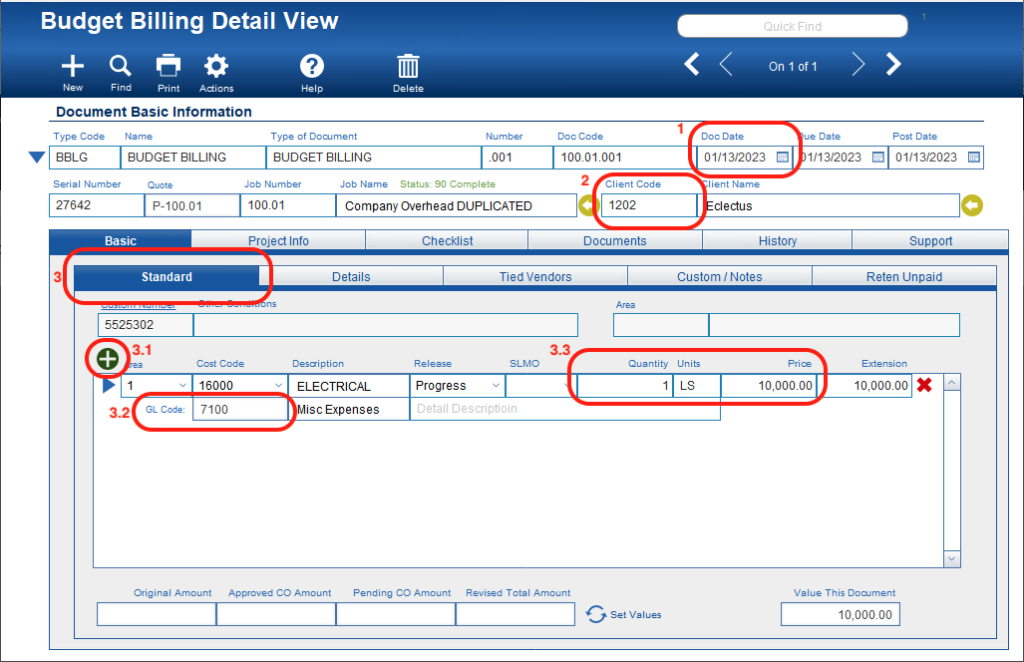Guide Steps
About
CMIS creates two types of Client Billings one is a straight Billing, and the other is a Budget Billing. Budget Billings are used when you need to bill a Client for work performed, but there is no “Budget” in CMIS for that work. This guide is about this Budget Bill type of Client Billing.
Create a Budget Billing
- From the Navigation window, select MAA > Management > List View (Summary) {or List View if available}.
- Click the New button.
- In the New Document window titled Management:
- Step 1 – In the Document ID field’s dropdown, select “BBLG.”
- Step 2 – Select the project you want to create this billing for in the Job Number field’s dropdown.
- Click Continue.
You will now be in the Budget Billing Detail View screen.
Filling in Key Information
There is a lot of information on the Budget Billing Detail View screen, some of which is auto-populated depending on how your company and project setups were configured. However, here is some key information that needs to be filled in:
- Doc Date – will default to the current date but can be modified.
- Client Code – will default to the “Active” client associated with the project selected. NOTE: if you don’t have a client associated with a project, you must manually fill this in.
- Under the Basic > Standard tabs:
- Click the Green Circle Plus button to add a line so that you can enter what you are billing for.
- Make sure the GL Code is filled in.
- NOTE: Between your company setups and how a contact is created under normal standard configurations, this GL Code will auto-populate from the GL Code associated with the Client’s contact record.
- And finally, make sure you have a Quantity and Price filled in.
If you want to know the purpose or use of any field, you can always click in that field and then click the Help button.