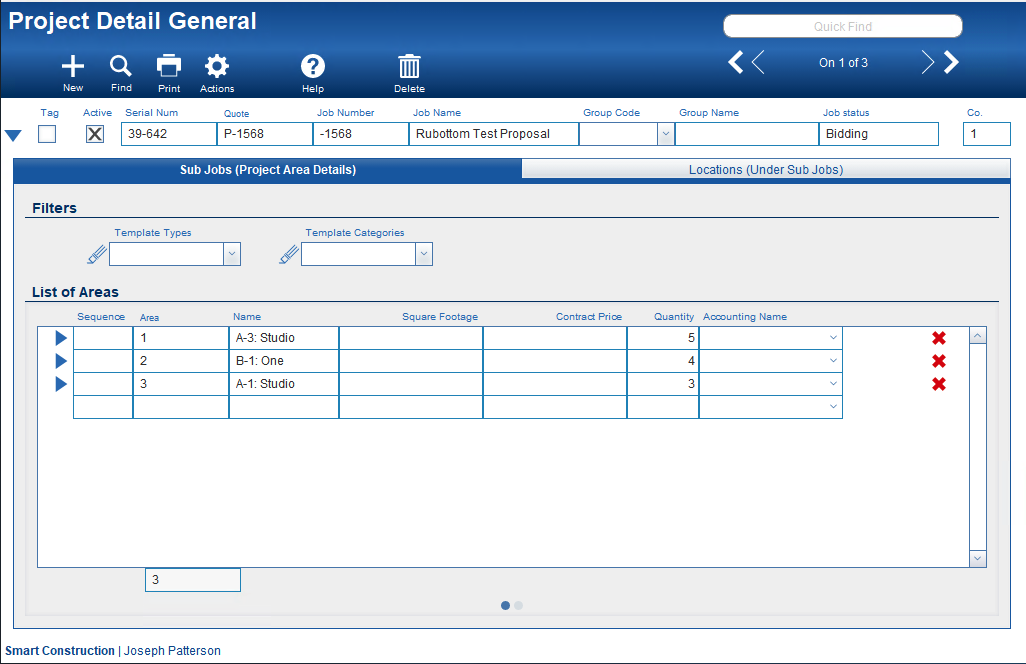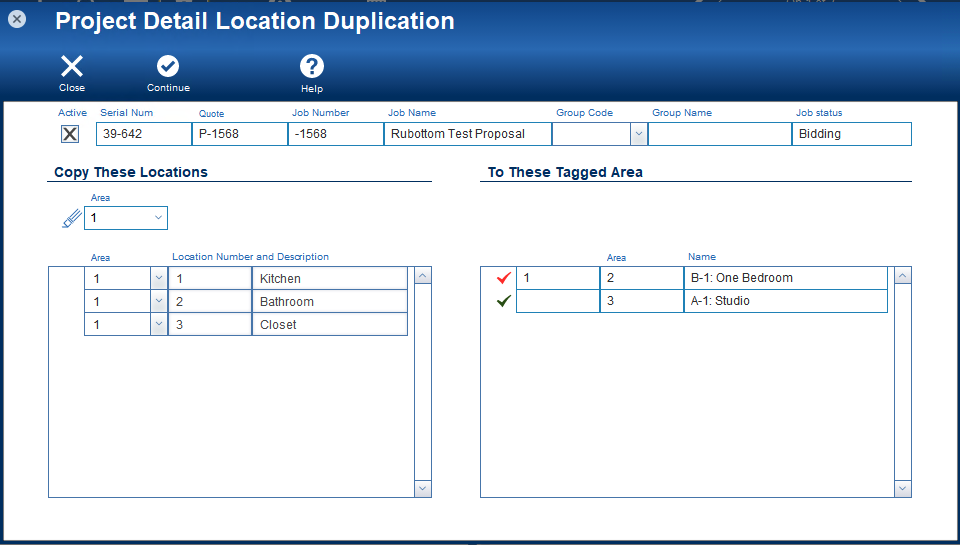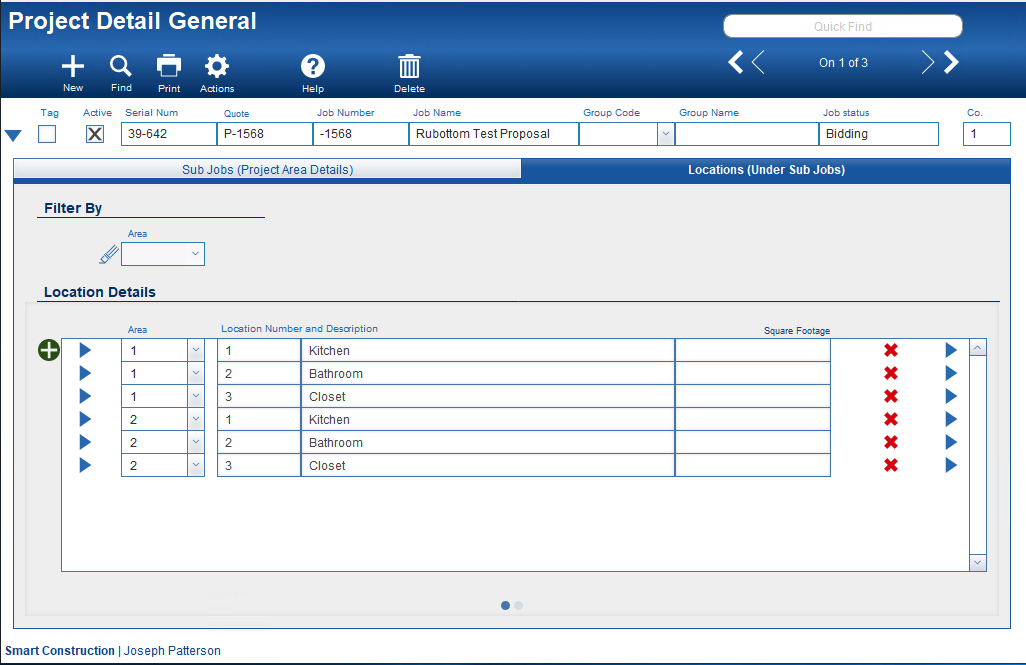Guide Steps
Introduction / Overview
Projects in CMIS can be broken down into sub-jobs, and these sub-jobs can be broken down further with Locations. Often locations in one sub-job are the same in another sub-job; therefore, there is an Action item called “Duplicate Locations” that can be used to accomplish this.
Sub-jobs are located at Projects > Project Details; in order to use this feature, the following must be done first:
- You must enter all your Sub-Jobs, and
- At least one sub-job must have all its locations assigned to it.
1
Select the Action "Duplicate Locations"
- Navigate to Projects > Project Details for the project you are working on.
- While in the Sub Jobs (Project Area Details) tab, make sure you have all of the known sub-jobs that you would like for this project.
- Make sure for at least one of these Sub-Jobs, you have all the locations that you would like for it under the Locations (Undeer Sub Jobs) tab.
- Click on Actions and select Duplicate Locations.
2
Indicate Which Sub-Job Locations go to Which other Sub-Jobs
- While in the Project Detail Location Duplication card window.
- On the left, under Copy These Locations, select the Sub-Job that has the locations you would like to copy from the dropdown list of sub-jobs.
- Then on the right, under To These Tagged {your sub-job lable}, check all the available sub-jobs that you want the Locations on the left to be copied into. Do this by clicking the green “checkmark.”
- The “checkmark” will turn Red when a sub-job has already been assigned another sub-jobs locations to be copied.
- If the sub-jobs on the right are Red, that indicates that those sub-jobs already have locations assigned.
3
Click Continue
- Once you have “tagged” which sub-jobs you would like to copy Locations into, simply click the Continue button.
- Click Yes in the Message dialog, asking to confirm that you want to do this duplication now. Of course, if you don’t want to click Cancel and you can also click Close in the Project Detail Location Duplication card window if you don’t want to do this process now.
- You can confirm that all your locations have been duplicated by reviewing them under the Locations (Under Sub Jobs) tab.
4