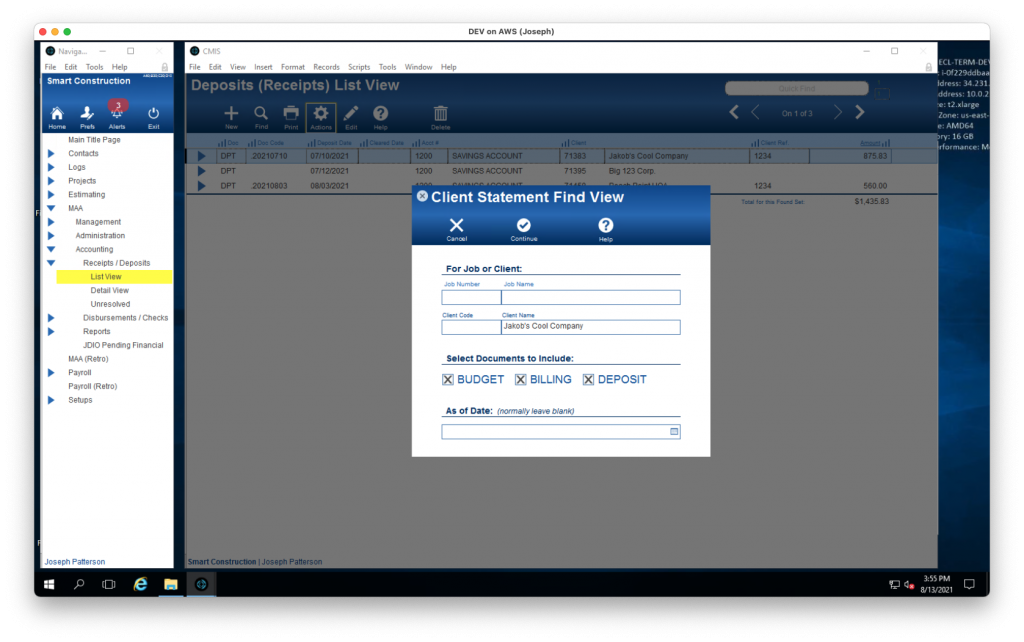Guide Steps
Select "Find Client Statement Records"
This process can be started from several areas, specifically:
- Projects > Financial WIP
- MAA > Accounting > Receipts/Deposits > List View
- MAA > Accounting > Reports > Receivables
However, you will end in the Recepts/Deposits area
To get started, from Actions, select Find Client Statement Records.
1
Enter Your Find Criteria
In the Client Statement Find View card window fill in the information that you will want the Statement for:
- Job Number or Job Name
- Client Code or Client Name
- Documents to Include:
- Check BUDGET if you want to include Prime Contract and PCCO values
- Check BILLING if you want to include the Client Billings
- Check DEPOSIT if you want to include the Client Payments (deposits/receipts)
- As of Date – normally leave this blank. By entering a date here the system will find only those transactions from that date forward.
- Click Continue to find the records needed for a client statement, or click Cancel to exit out of this process.
2
From Print select option 602.2 Client Statement – 2
Follow the normal Print processes.
3