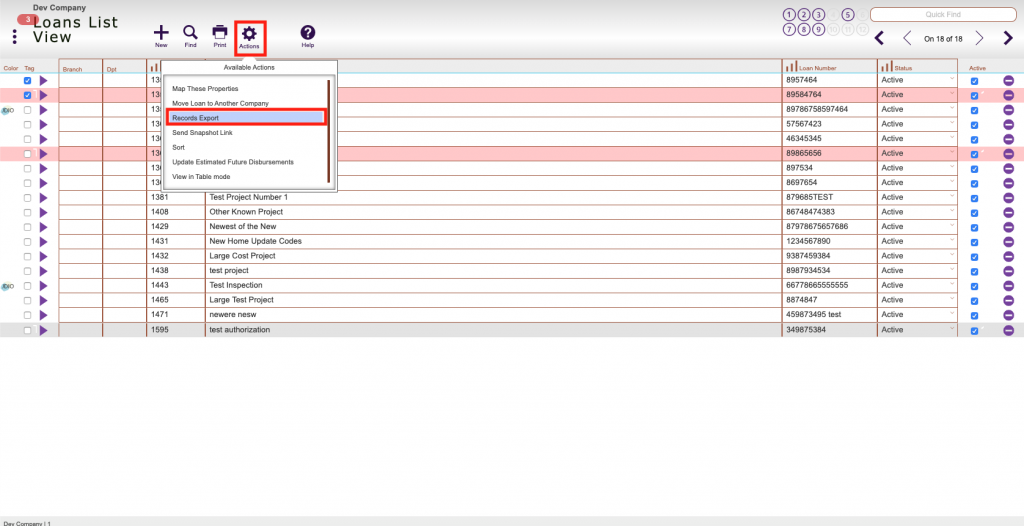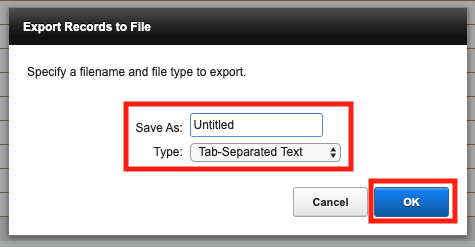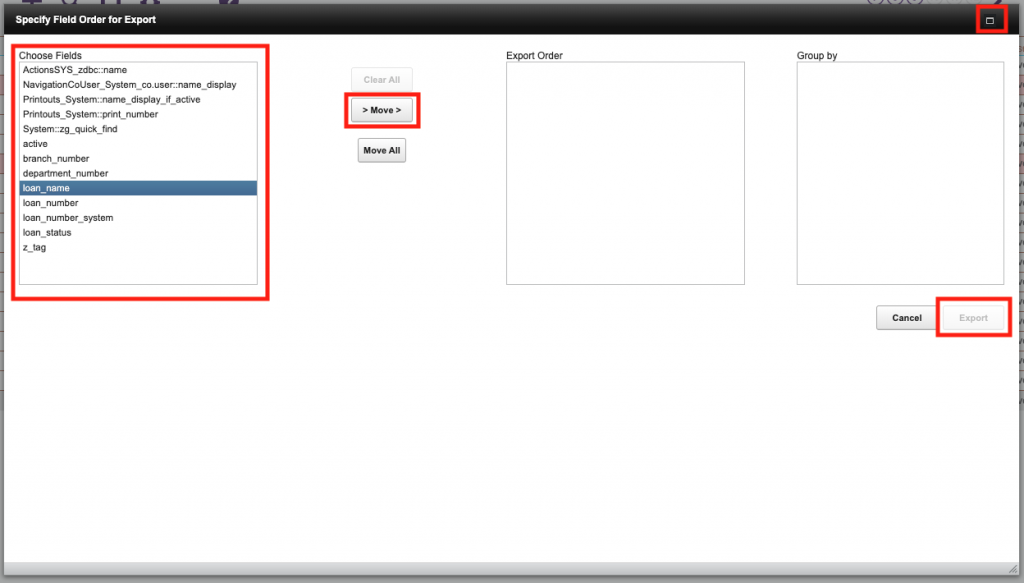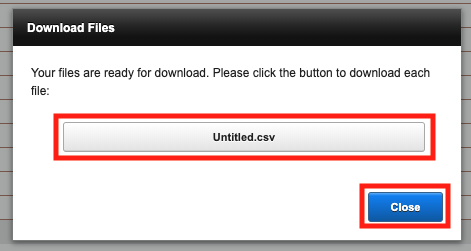Guide Steps
This command can be used to extract data for a found set of records or a single record
You will have the option to select fields to export based on the screen you are looking at
The more information you see, the more information you will be able to select to export
You can also find out the field name of any field by clicking into that field so the cursor shows and then clicking the Help button
For this example, we are looking at the Loans List View screen when using the Records Export, so all the fields you see will be available to be exported
Name your file and select the desired file format Comma Separated is suggested since Microsoft Excel natively will open that file type
Click OK when done
Here is where you select the fields to export, you can click the top right corner to expand the window to see the full field names
Select the field on the left and > Move > it to the left, most of the field names are named for the data they represent
Once done click the Export button