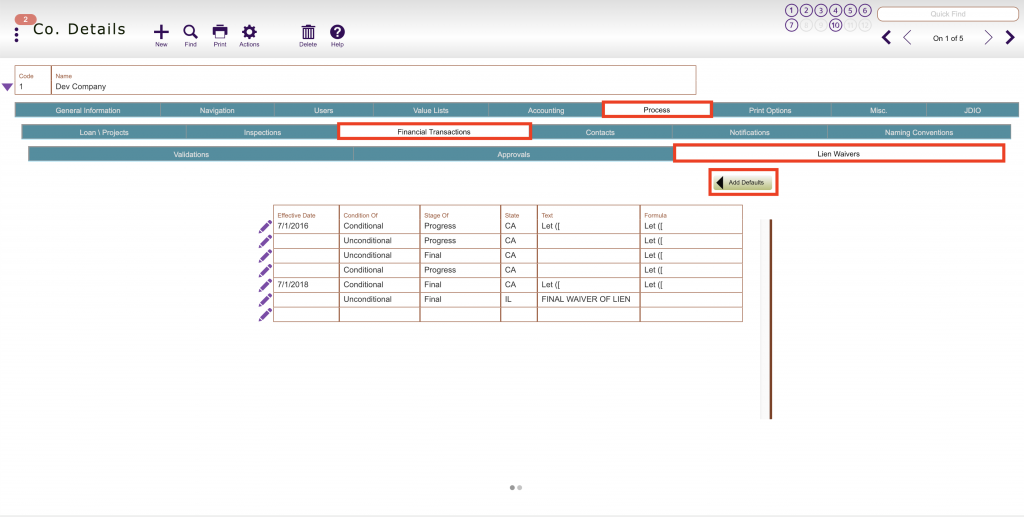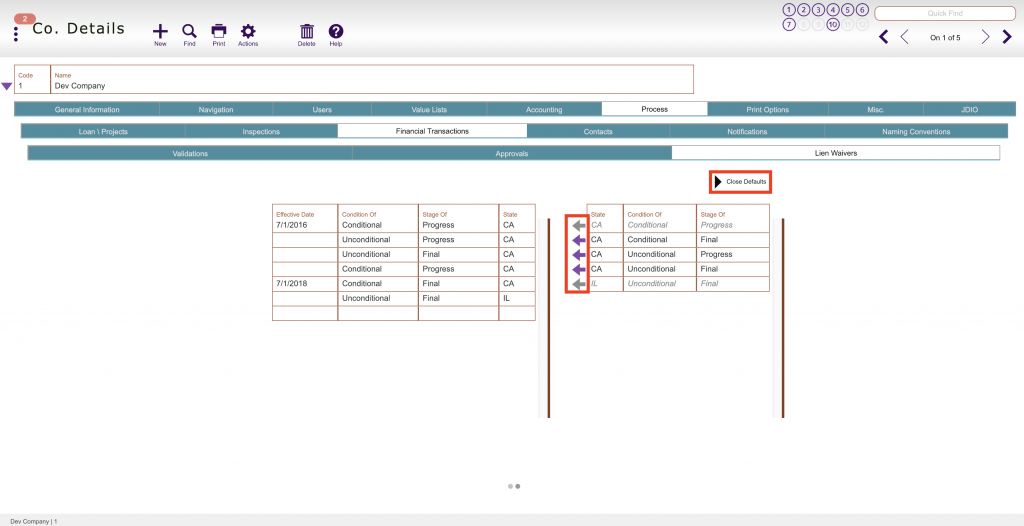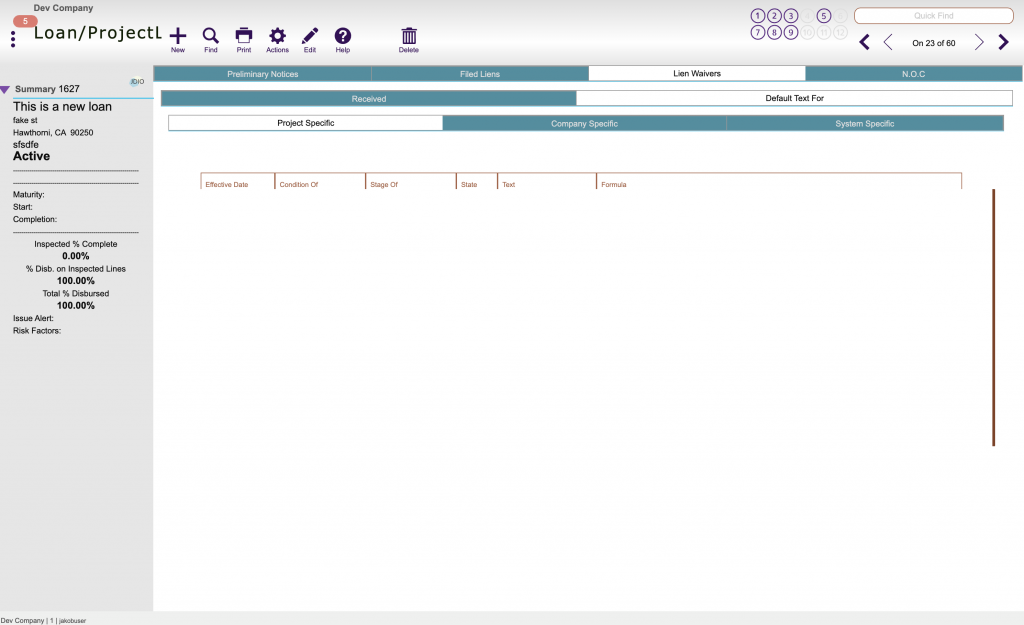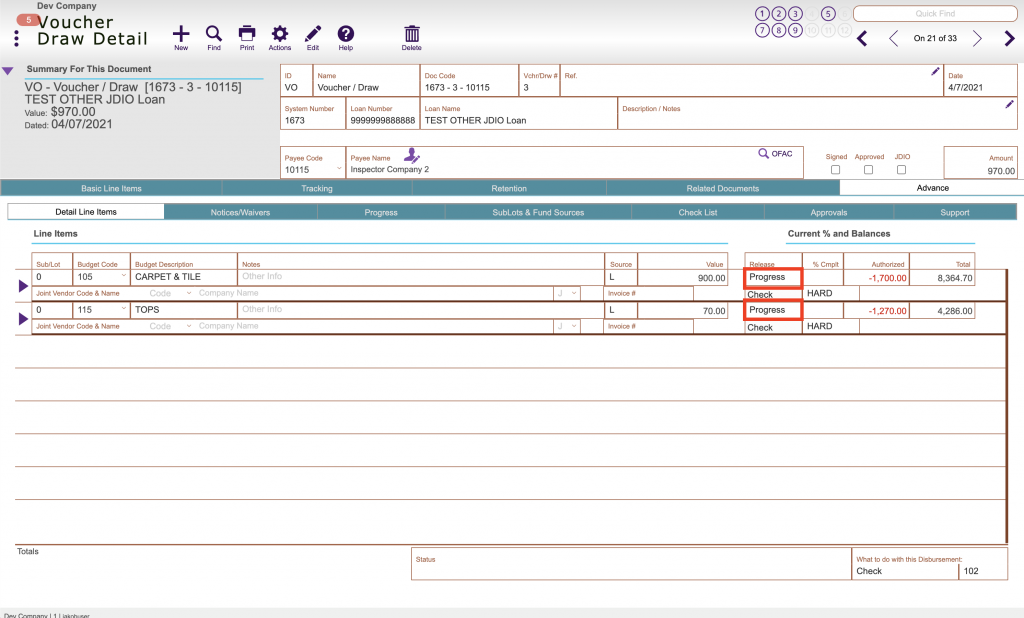Guide Steps
Navigate to Setups > Companies > Process tab > Financial Transactions tab > Lien Waivers tab
Click the Add Defaults button to open the default options
Click on the Purple Arrows to move the desired lien to your company
You can change the STATE column to match the state that you/your loans operate in
The state is what is used to print based on the state the project address is in
Click Close Defaults when done
You can edit the lien waivers by clicking the Pencil button next to them
When printing lien waivers on line items that have been paid, it will automatically print the Unconditional waivers.
You can then also edit the type of lien waivers on a per project basis as well in the Legal > Lien Waivers > Default Text For > Project Specific area:
The lien waivers are printed for a voucher/draw or disbursement using the print options 306 and 307.
Be sure you have the correct types of releases you want to print identified for each line item – Fund Control will automatically print the Progress version if you’re printing from a voucher/draw and will print a Final version if printing from a Disbursement: